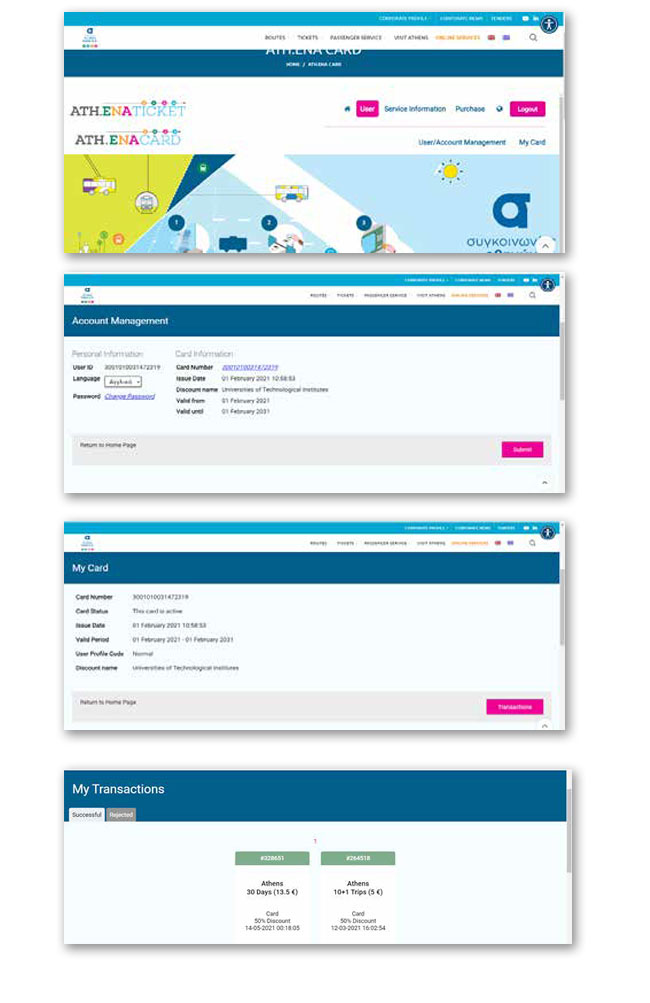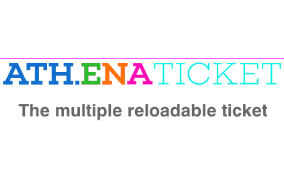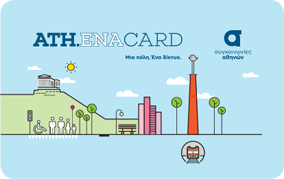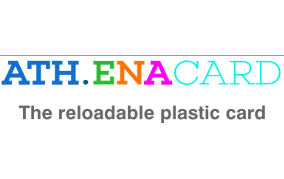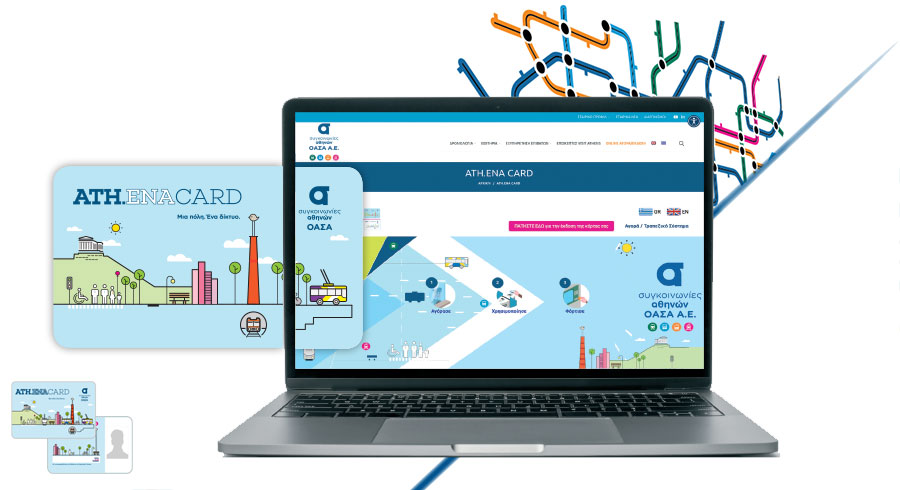
Personalized ATH.ENA CARD
STEPS OF LOADING PER STAGE
Enter the OASA website www.oasa.gr
-
-
- Select from the main menu, on the top right, “ONLINE SERVICES”
- In the page displayed, select “Purchase / Bank System”
-
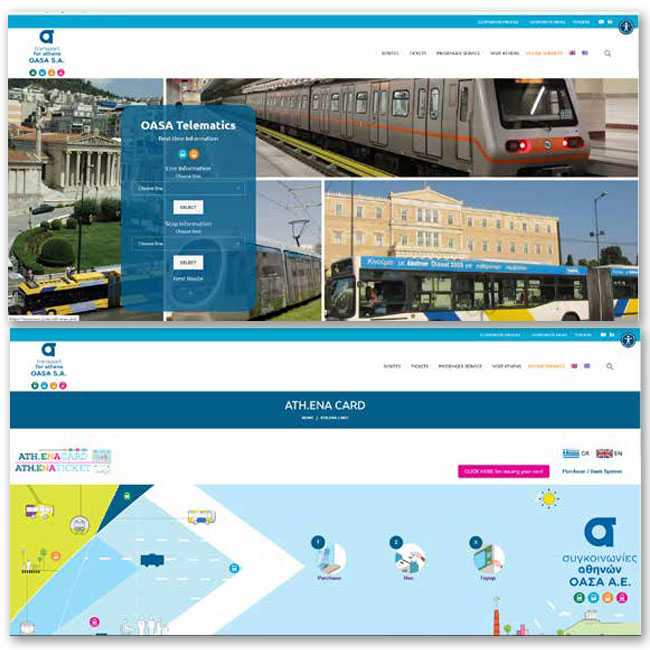
Log in to an existing account
-
-
- Type the 16-digit number of your personalized card
- Type the code you entered during registration (not the PIN you entered during the issue of the card)
- Select “Login” and move on to step 5
- If you are not registered yet, select “Υou don’t have an account yet? Click here!”
-
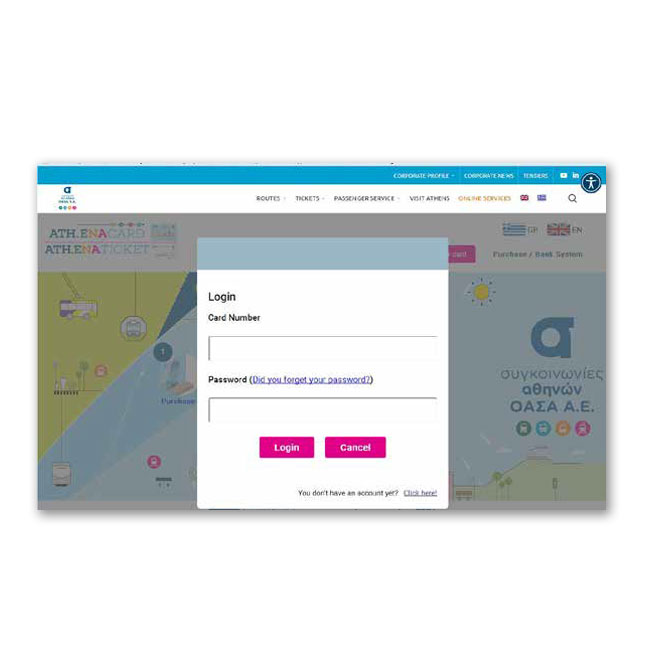
Enter your card information
-
-
- Type the 16-digit number of the personalized card
- Select “Check”
-
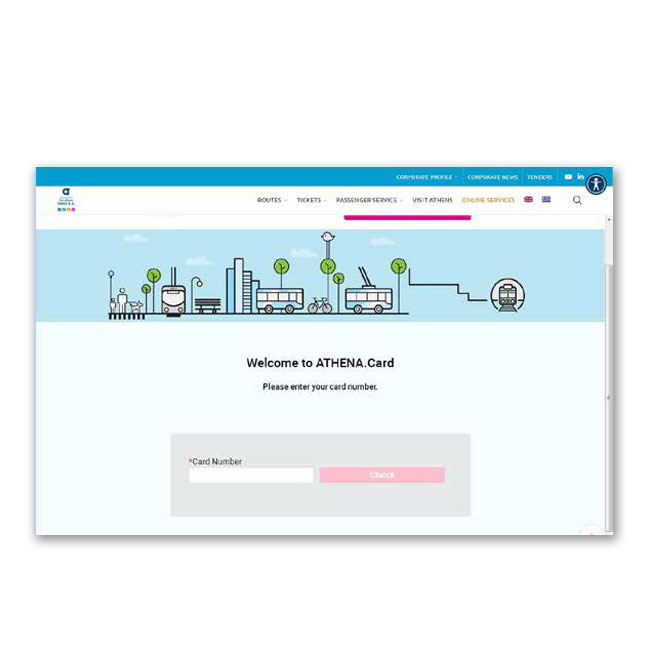
Account setup
-
-
- Type one code consisting of at least 8 characters (numbers, letters and at least one of the recommended symbols $@%*#?&-+) (not the PIN you entered during the issue of the card)
- Accept the terms & conditions, by ticking the relevant field and select “Sign Up”.
-
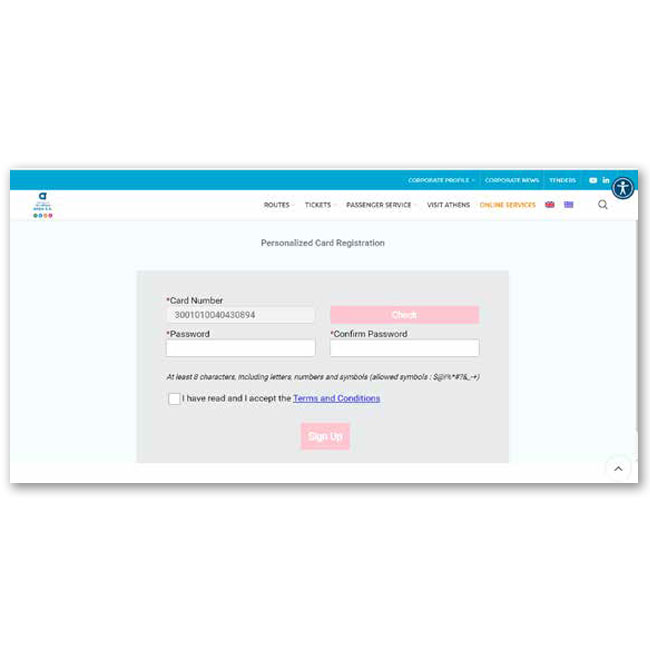
Preparation for product purchaseor stored value
-
-
- Select from the menu “Purchase” and then “Book Ticket”
-
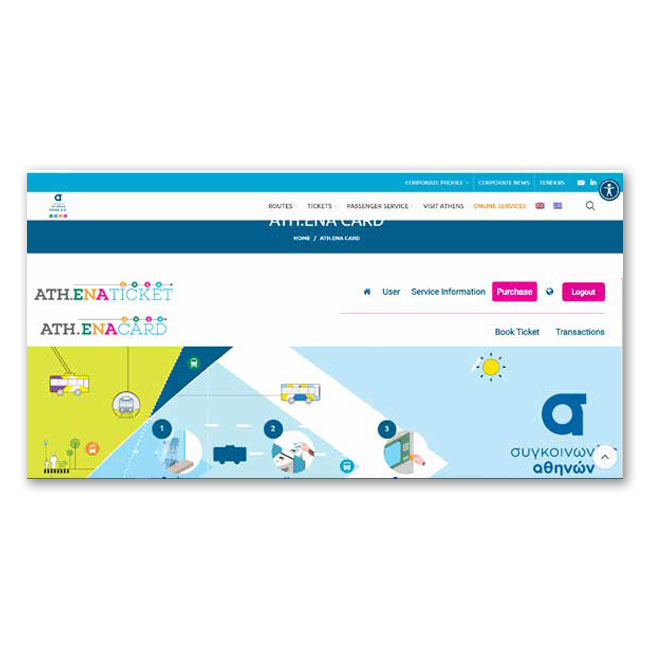
Select fare media for the product purchase by use of the card
- Select the card icon
For the holders of a personalized card, there is also the option of prepurchasing a product by using a multiple ticket
LEARN HOW HERE
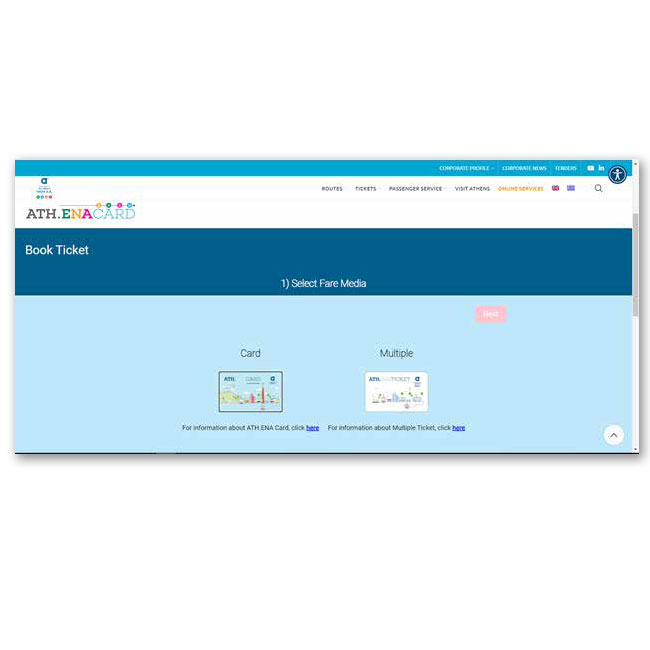
Select product type
-
-
- Select a fixed-term product or stored value (depending on what you want to load your card with)
-
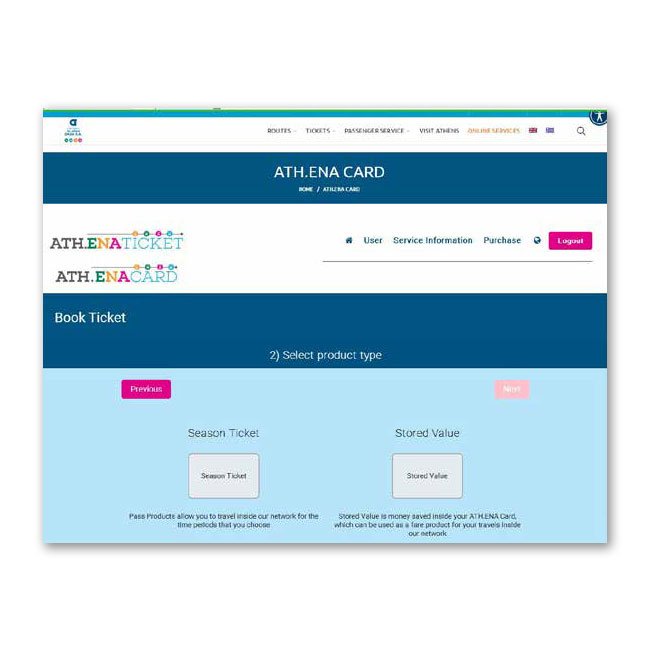
Select the desired product (short-term or long-term)
-
-
- Select the desired product from the available categories, e.g. “Athens Area 90-minutes’’
- Select “Next”
-
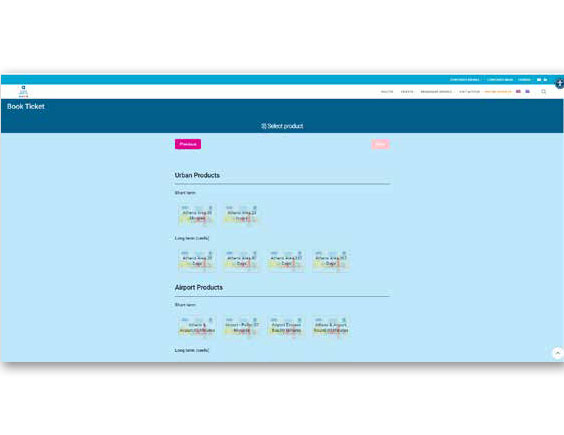
Select stored (monetary) value
-
-
- Type the amount you want to be loaded (if decimal places are included, these shall be indicated with a decimal point)
- Accept the terms and conditions by ticking the relevant field.
- Move on to payment
-
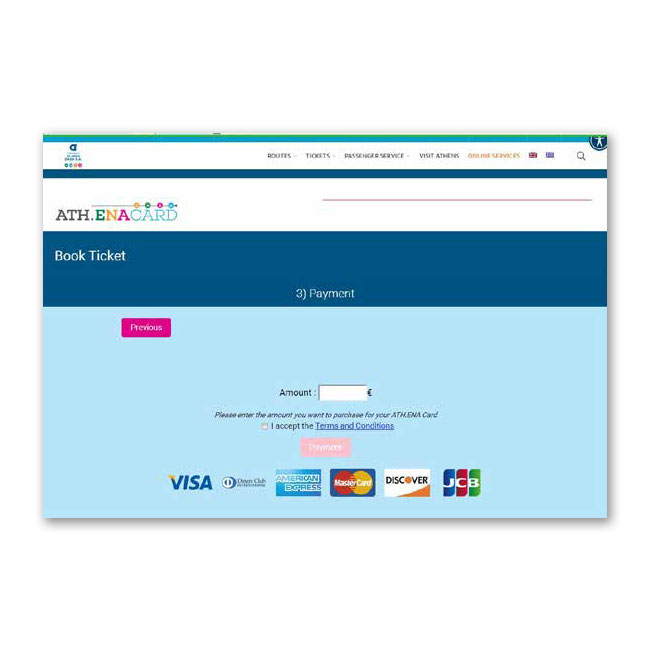
Payment
-
-
- The system recognizes your card profile
- Accept the terms and conditions by ticking the relevant field
- Move on to the payment process
- In the pop-up window, select “Confirm”
-
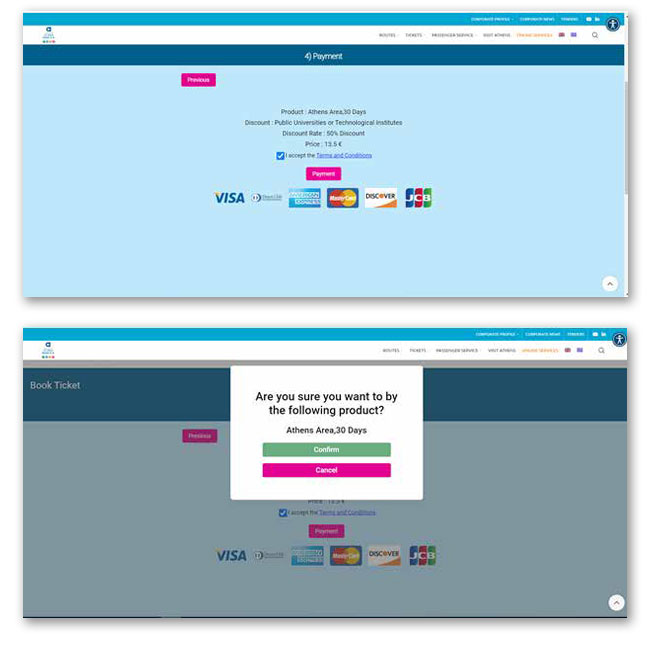
Connection to the DIAS Interbanking System
-
-
- Enter your bank card information and select “Pay”
-
Once the purchase has been successfully completed, the user may load the purchased product or the stored value on to the card either through the ATH.ENA Card app or by use of an Automatic Ticket Vending Machine (ATVM), through the feature “Online
reservation”.
ATTENTION! In case the Card already contains a product waiting to be loaded, the application will not allow the purchase of a second product, until the loading of the Card with the first product has been completed. The same also applies in the event of pending stored value.
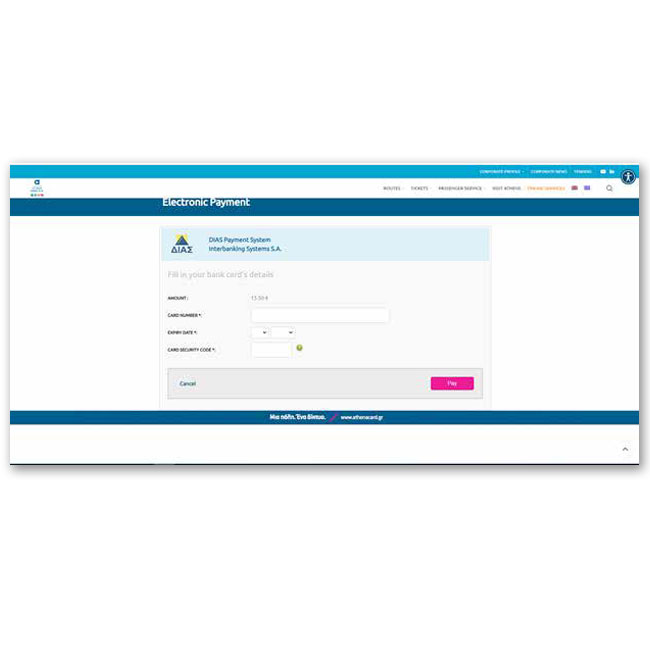
Loading the purchased product on your card
-
-
- Select the desired language
- Place your card to the left in the holder
- Select “ONLINE reservation”
- Wait until the display shows the purchased product and select “OK”
- Once the audio message “please remove your card” is heard, take the receipt and remove the card from the holder
-

- Download the app from the store of your mobile device
- Follow the loading steps through the app
SEE HERE
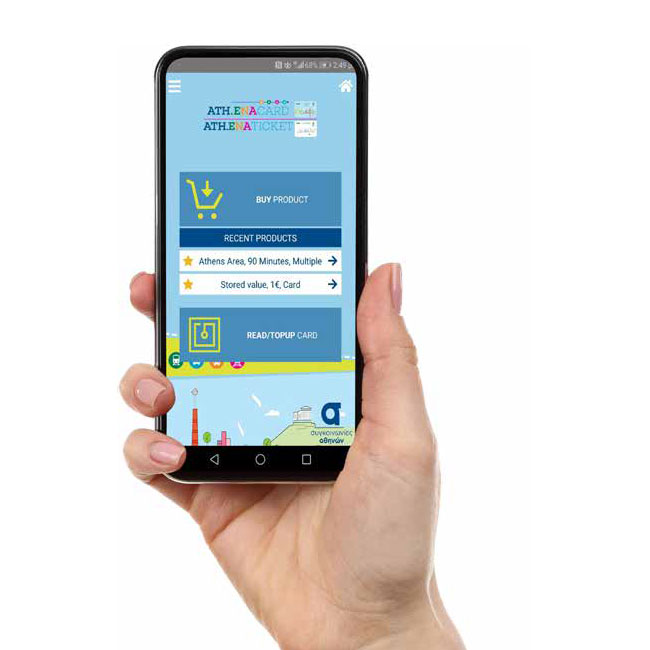
A. Select “User / Account management” for information about your card and change of password
Β. Select “My card” for information regarding the card
C. Select “Purchase” / “Transactions” to view the history of your successful and rejected transactions
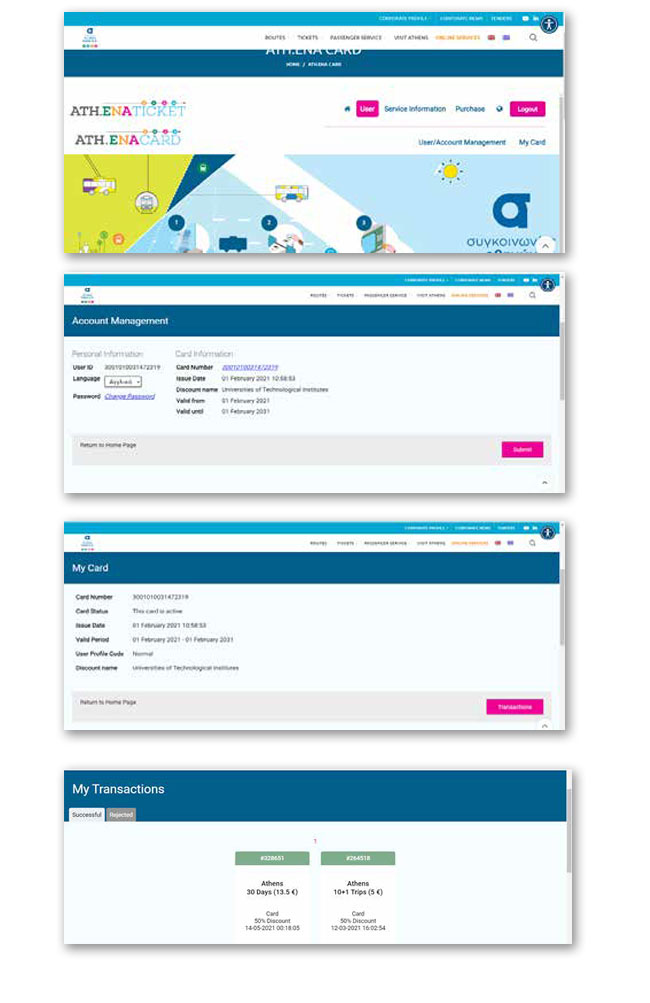
STEPS OF LOADING PER STAGE
Enter the OASA website www.oasa.gr
-
-
- Select from the main menu, on the top right, “ONLINE SERVICES”
- In the page displayed, select “Purchase / Bank System”
-
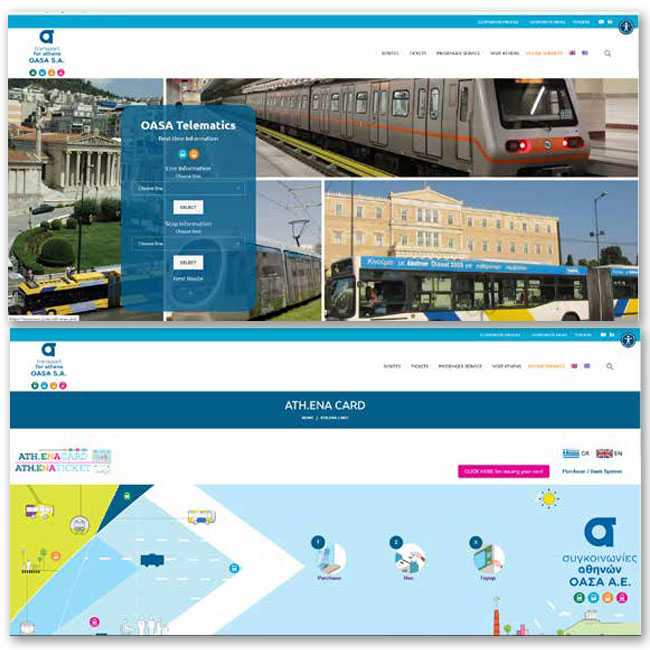
Log in to an existing account
-
-
- Type the 16-digit number of your personalized card
- Type the code you entered during registration (not the PIN you entered during the issue of the card)
- Select “Login” and move on to step 5
- If you are not registered yet, select “Υou don’t have an account yet? Click here!”
-
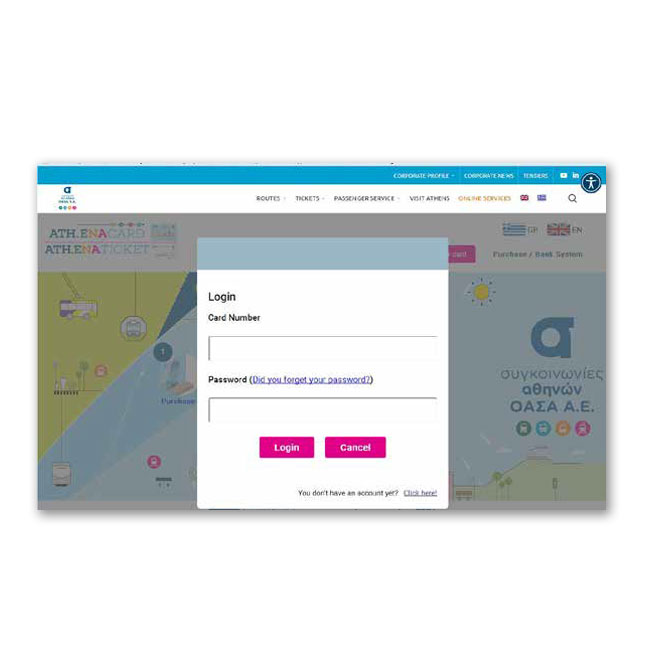
Enter your card information
-
-
- Type the 16-digit number of the personalized card
- Select “Check”
-
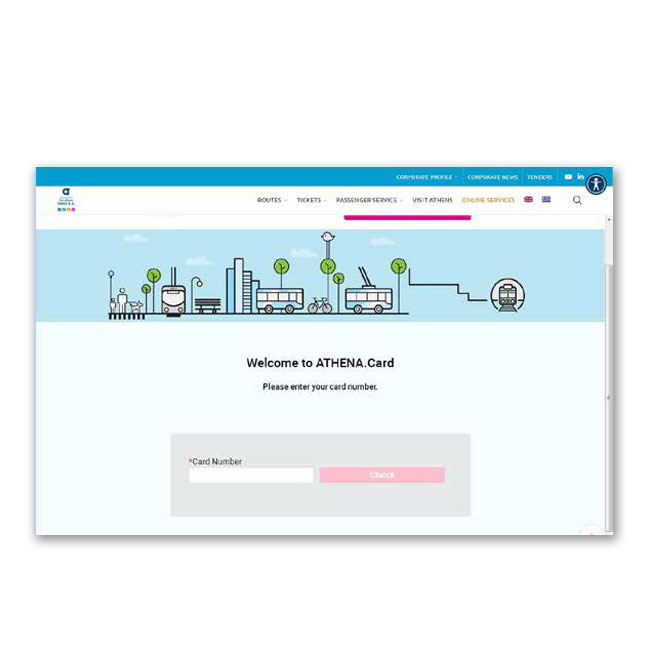
Account setup
-
-
- Type one code consisting of at least 8 characters (numbers, letters and at least one of the recommended symbols $@%*#?&-+) (not the PIN you entered during the issue of the card)
- Accept the terms & conditions, by ticking the relevant field and select “Sign Up”.
-
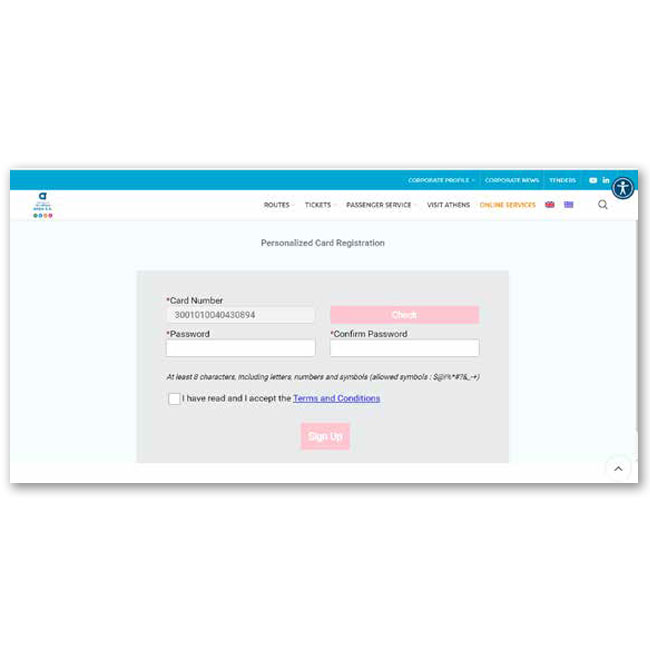
Preparation for product purchaseor stored value
-
-
- Select from the menu “Purchase” and then “Book Ticket”
-
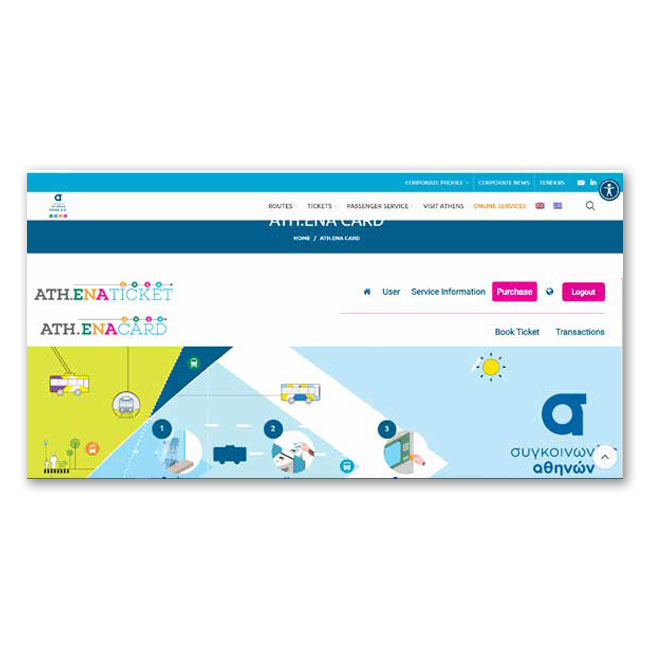
Select fare media for the product purchase by use of the card
- Select the card icon
For the holders of a personalized card, there is also the option of prepurchasing a product by using a multiple ticket
LEARN HOW HERE
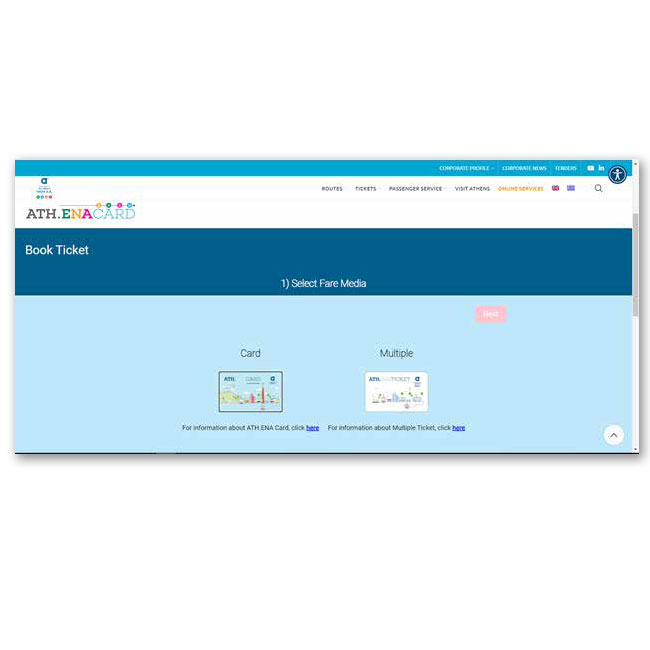
Select product type
-
-
- Select a fixed-term product or stored value (depending on what you want to load your card with)
-
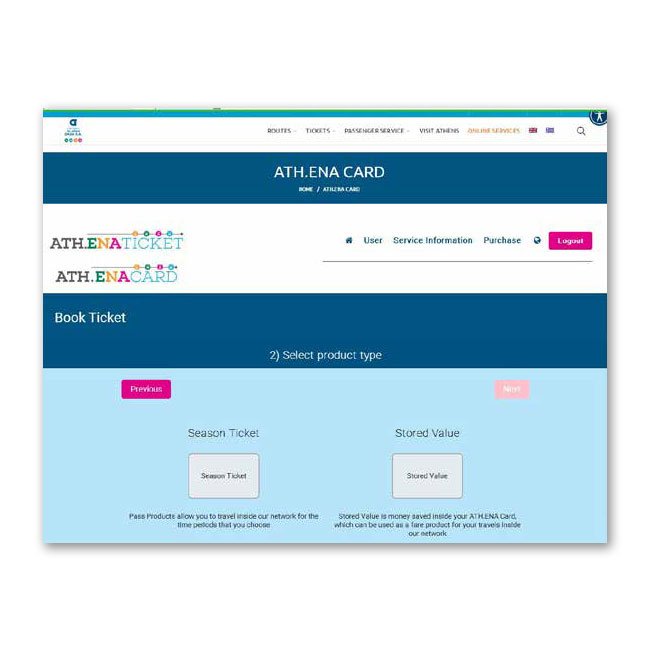
Select the desired product (short-term or long-term)
-
-
- Select the desired product from the available categories, e.g. “Athens Area 90-minutes’’
- Select “Next”
-
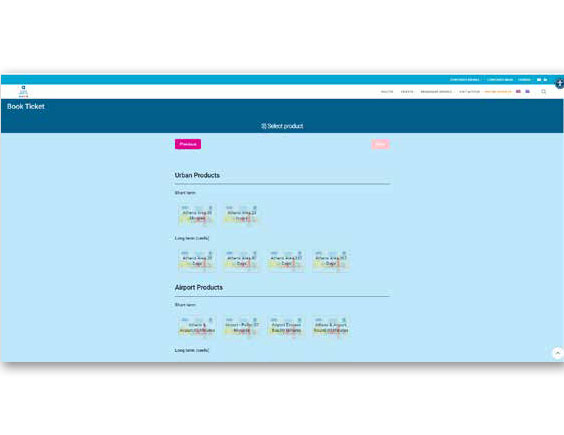
Select stored (monetary) value
-
-
- Type the amount you want to be loaded (if decimal places are included, these shall be indicated with a decimal point)
- Accept the terms and conditions by ticking the relevant field.
- Move on to payment
-
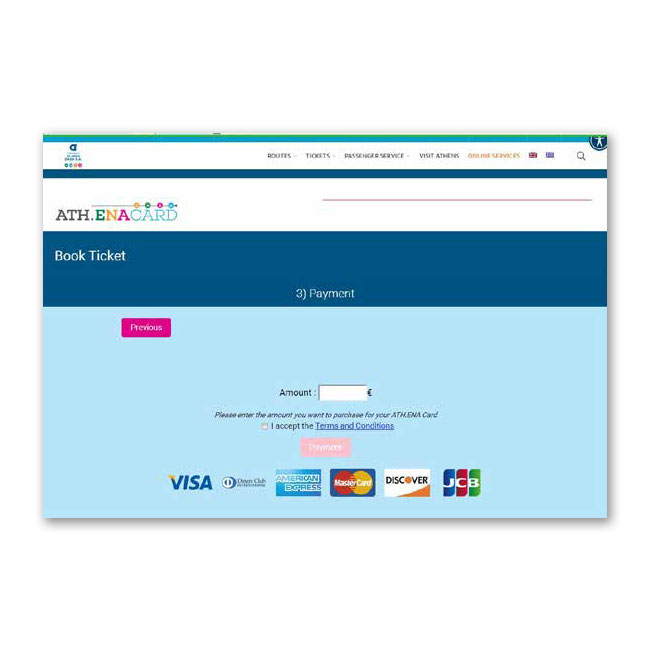
Payment
-
-
- The system recognizes your card profile
- Accept the terms and conditions by ticking the relevant field
- Move on to the payment process
- In the pop-up window, select “Confirm”
-
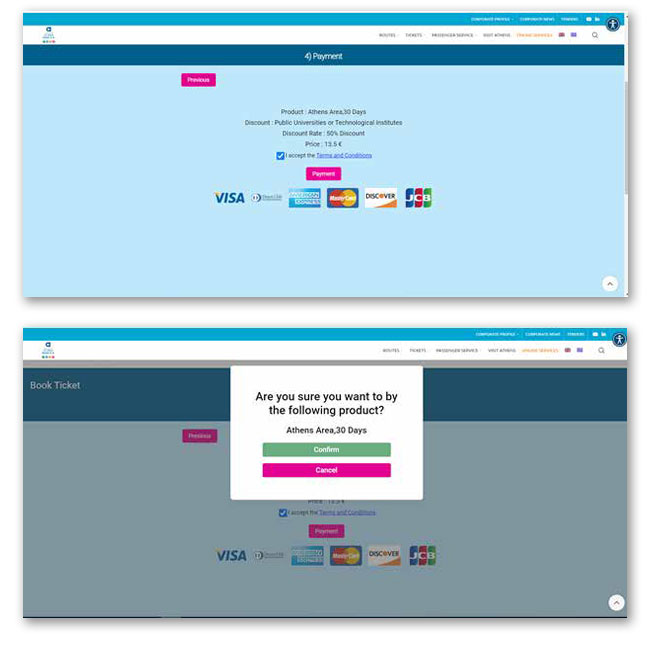
Connection to the DIAS Interbanking System
-
-
- Enter your bank card information and select “Pay”
-
Once the purchase has been successfully completed, the user may load the purchased product or the stored value on to the card either through the ATH.ENA Card app or by use of an Automatic Ticket Vending Machine (ATVM), through the feature “Online
reservation”.
ATTENTION! In case the Card already contains a product waiting to be loaded, the application will not allow the purchase of a second product, until the loading of the Card with the first product has been completed. The same also applies in the event of pending stored value.
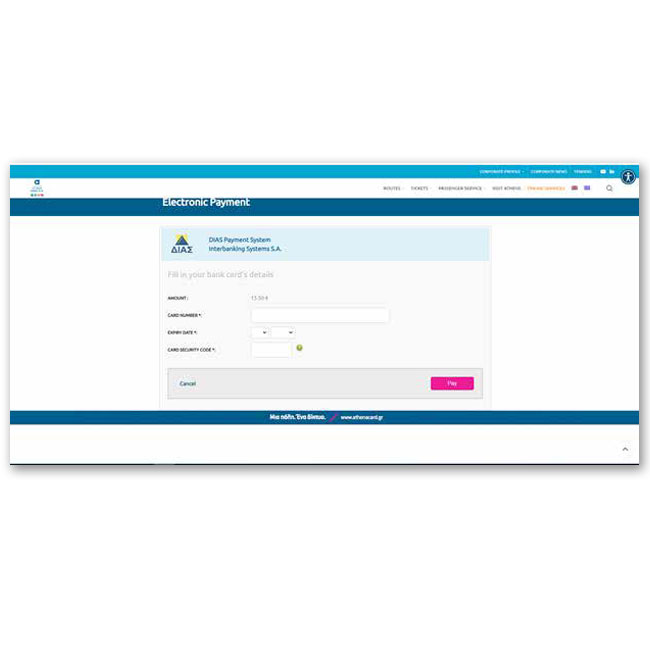
Loading the purchased product on your card
-
-
- Select the desired language
- Place your card to the left in the holder
- Select “ONLINE reservation”
- Wait until the display shows the purchased product and select “OK”
- Once the audio message “please remove your card” is heard, take the receipt and remove the card from the holder
-

- Download the app from the store of your mobile device
- Follow the loading steps through the app
SEE HERE
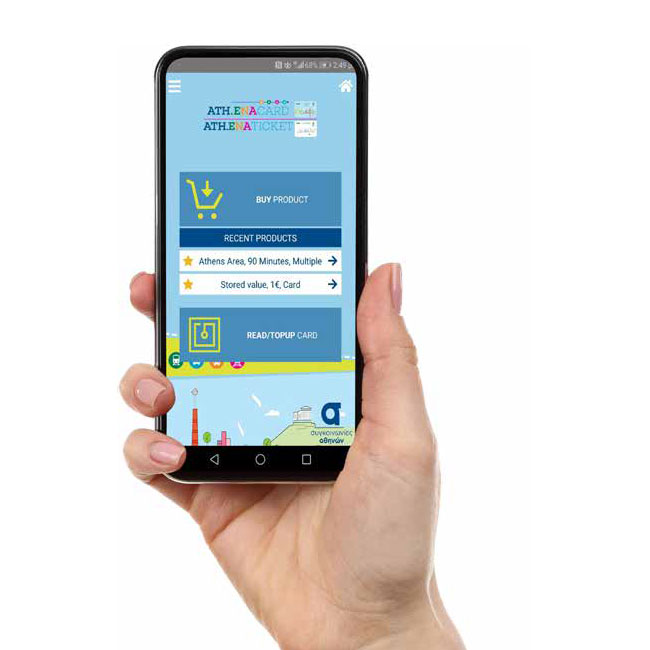
A. Select “User / Account management” for information about your card and change of password
Β. Select “My card” for information regarding the card
C. Select “Purchase” / “Transactions” to view the history of your successful and rejected transactions