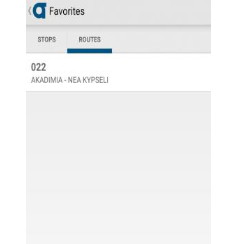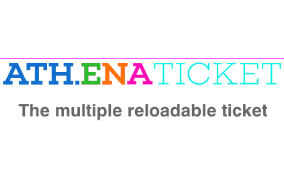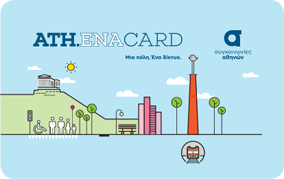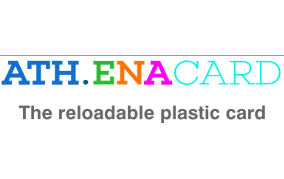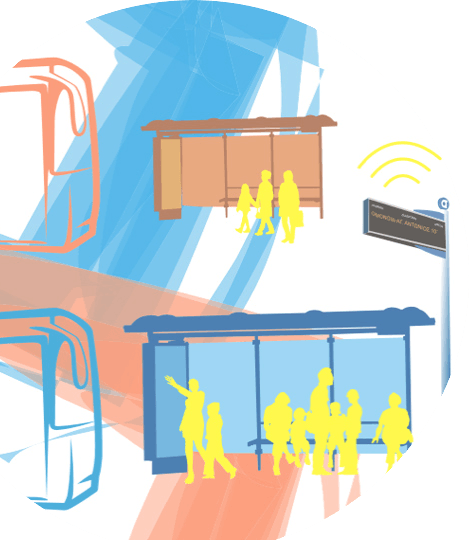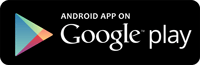Instructions for use of the Application
Step 1
Downloading Oasa Telematics App
Download the application from the respective store of your mobile and install it.
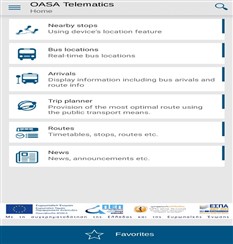
Step 2
Line search and route schedule
Type the line desired and search for the display of routes from the starting point to the terminal.
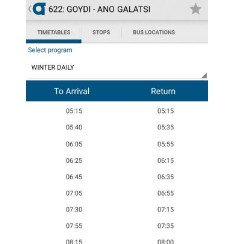
Step 3
Selection of route and stops it goes by
Choose the line direction and follow the display of the stops the bus goes by.
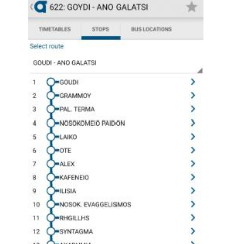
Step 4
Time of arrival from a specific stop
Choose a specific stop and receive information on the arrival time of the bus depending on the location it is.
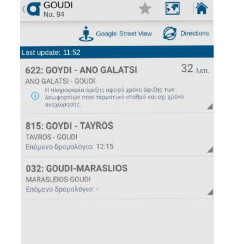
Step 5
Location of bus in real time
Choose “Bus locations” to receive the bus location in the map in real time.
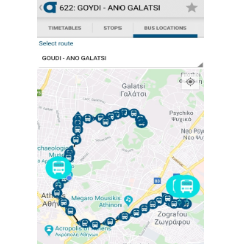
Step 6
News/Announcements
These are necessary for providing information on changes to routes of bus lines.
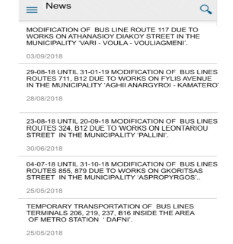
Step 7
Settings
Automatic or manual selection by use of Wi-Fi for timely update of the application regarding any changes.
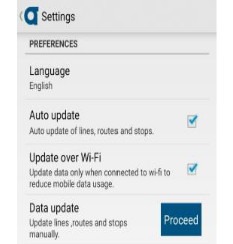
Step 8
Favorites
Additions of bus lines or stops to “favorites” for immediate display.
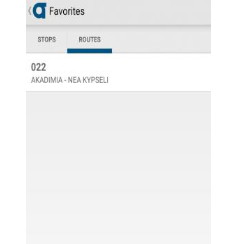
Instructions for use of the Application
Step 1
Downloading Oasa Telematics App
Download the application from the respective store of your mobile and install it.
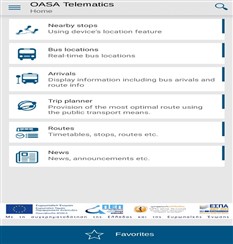
Step 2
Line search and route schedule
Type the line desired and search for the display of routes from the starting point to the terminal.
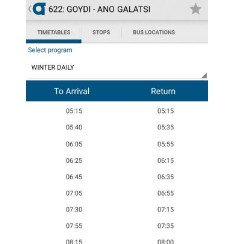
Step 3
Selection of route and stops it goes by
Choose the line direction and follow the display of the stops the bus goes by.
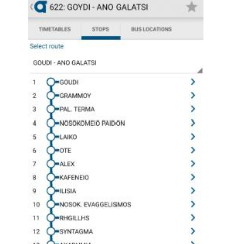
Step 4
Time of arrival from a specific stop
Choose a specific stop and receive information on the arrival time of the bus depending on the location it is.
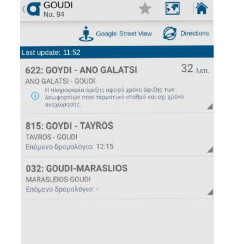
Step 5
Location of bus in real time
Choose “Bus locations” to receive the bus location in the map in real time.
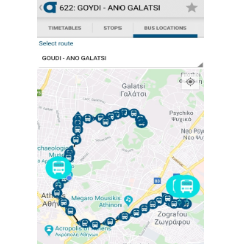
Step 6
News/Announcements
These are necessary for providing information on changes to routes of bus lines.
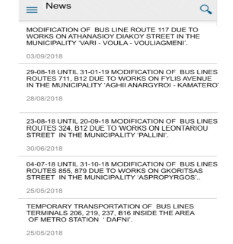
Step 7
Settings
Automatic or manual selection by use of Wi-Fi for timely update of the application regarding any changes.
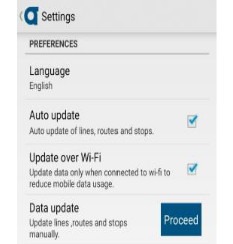
Step 8
Favorites
Additions of bus lines or stops to “favorites” for immediate display.