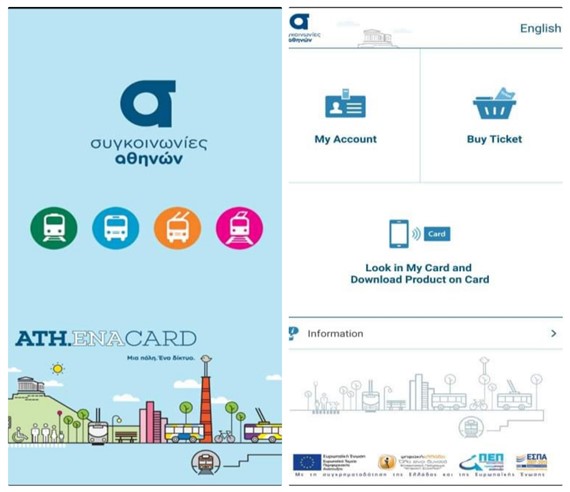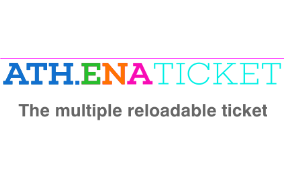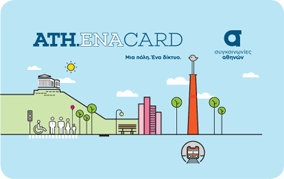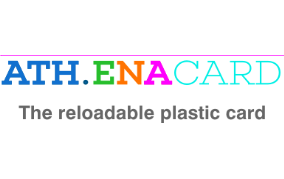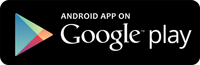Steps of loading per stage
Step 1
Installation of application
Download the application from the respective store of your mobile and install it.
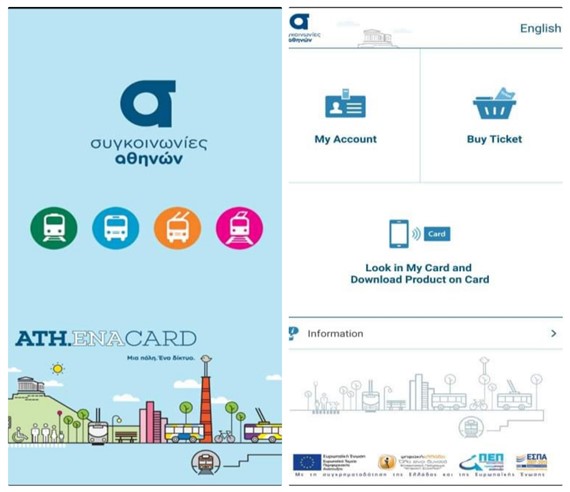
Step 2
Log-in and account setup
-
-
- Choose “My Account” to log in the application.
- If you do not have an account, choose “Don’t you have an account already? Click here” and automatically go to www.athenacard.gr to set it up.
-
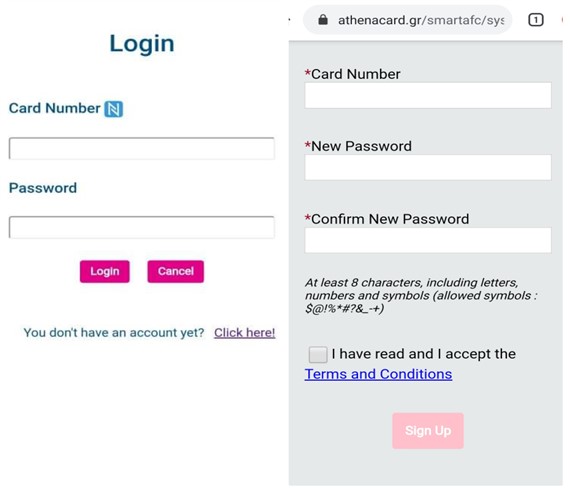
Log in to athenacard.gr
-
-
- Select “Menu and Purchase/Banking system” to return to the application
-
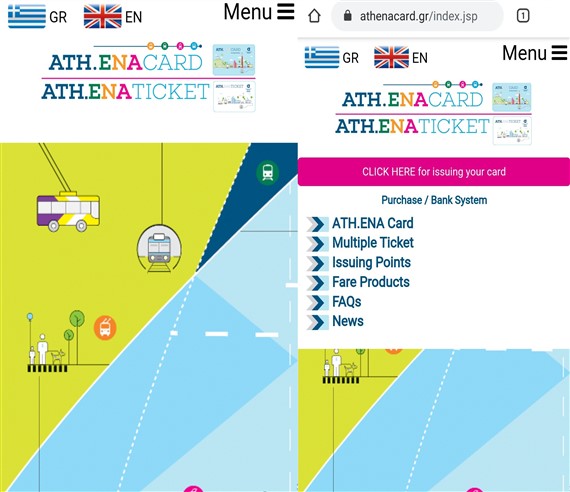
Step 3
Log in to your account
-
-
- Select “My account” and enter the personalized card number and the password code you used for the account setup.
-
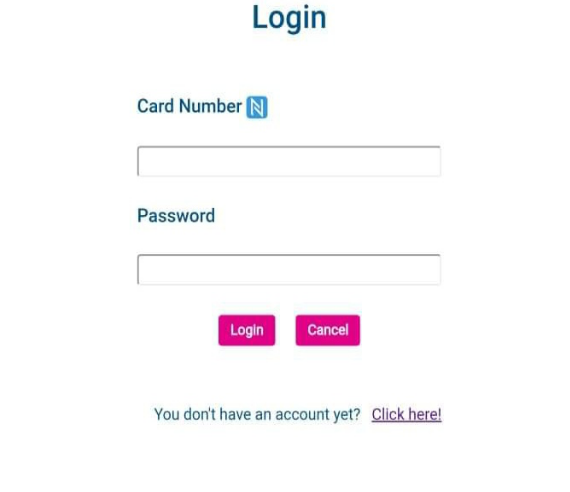
Account management
-
-
- View general card information and ability to change the menu language or the password code.
- Choose a Home page icon to return automatically.
-
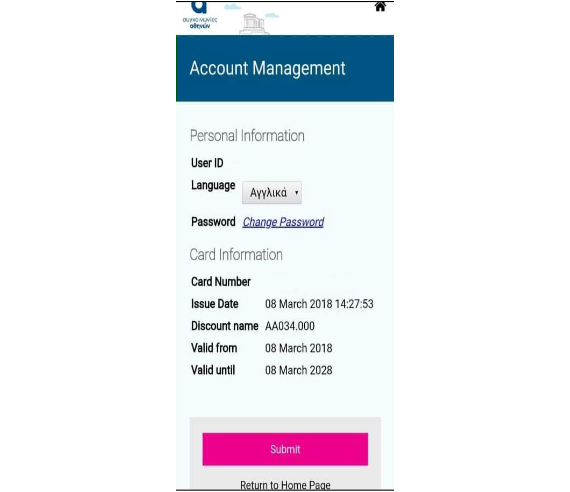
Step 4
Purchase of fare product
-
-
- Select “Fare product purchase” to buy a Fare Product/Stored Value.
- Select “fare medium” (card: loading / multiple ticket: issue)
-
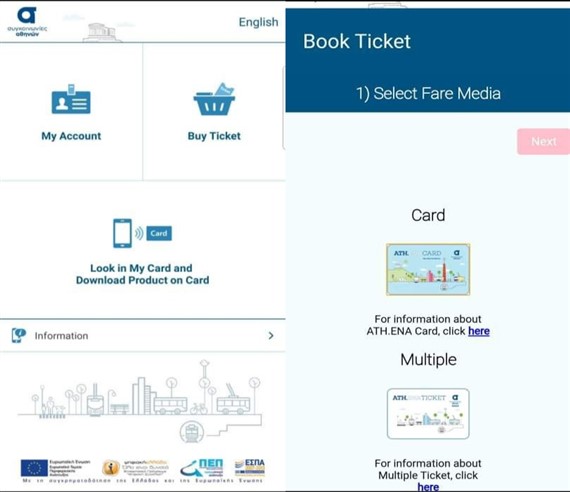
Step 5
Select a fare type
-
-
- Select a fare type (fixed-term products or with stored value).
-
Fixed-term fare products
allow you to travel within the network for the period selected.
Stored value
is money stored in your ATH.ENA Card, which may be used as a fare for your transportation within the network.
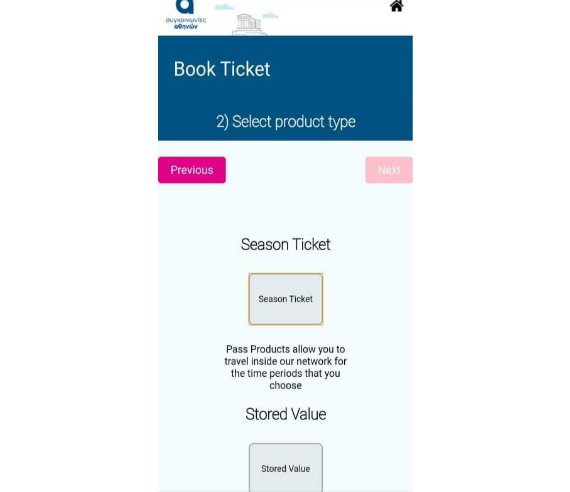
Step 6
Select a product
-
-
- Select the desired product group (short-term or long-term).
-
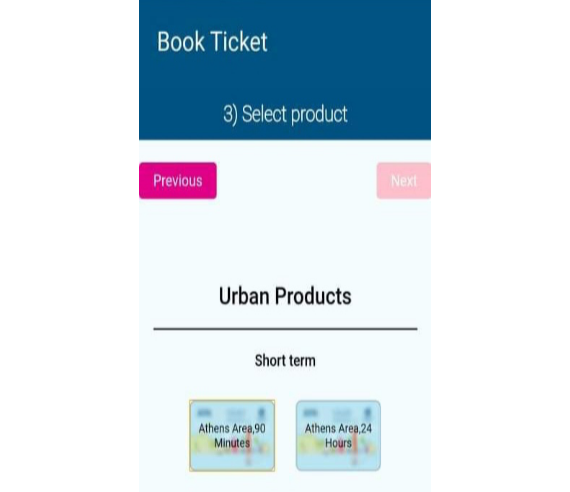
Step 7
Confirmation of fare product purchase
-
-
- Select “I accept the terms of use and purchase” and then click on “Payment”.
-

Step 8
Payment of fare product
-
-
- Click on “Payment”.
- Type a bank card number.
- Proceed to payment and wait until the display of the message informing you that the transaction was successful.
-
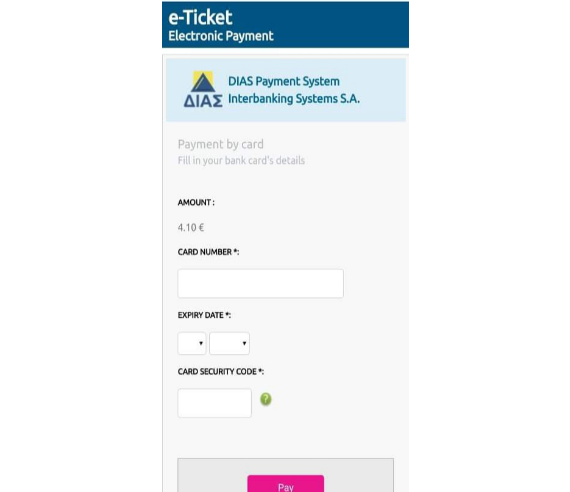
Step 9
Recognition of card information
-
-
- Activate the NFC feature in your mobile device by selecting the available option in its settings.
- Place the card near the NFC antenna of the device.
- Wait until the screen shows the card data.
- View the product pending.
-
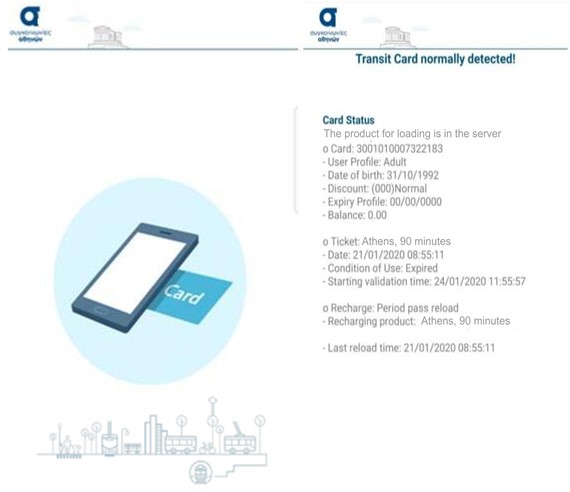
Loading the product on the card
-
-
- Select the desired fare product or stored value. Your card will receive it.
- Wait until download has been completed at 100%..
- Confirm the status of the card and the received products.
-
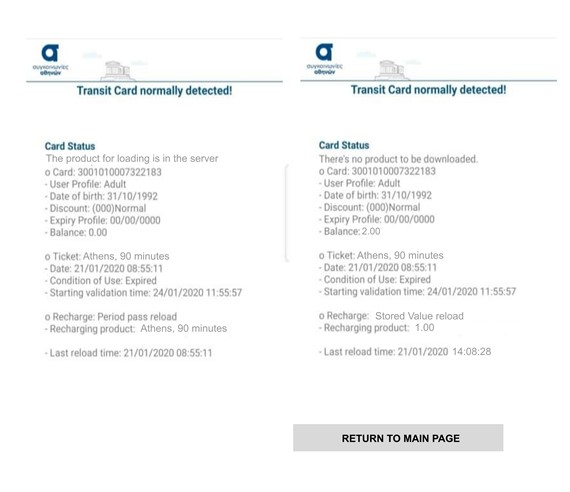
Additional information
Information
Select «Information» to go the list including FAQ, Customer Service, Terms and Conditions and Webpage Information www.athenacard.gr
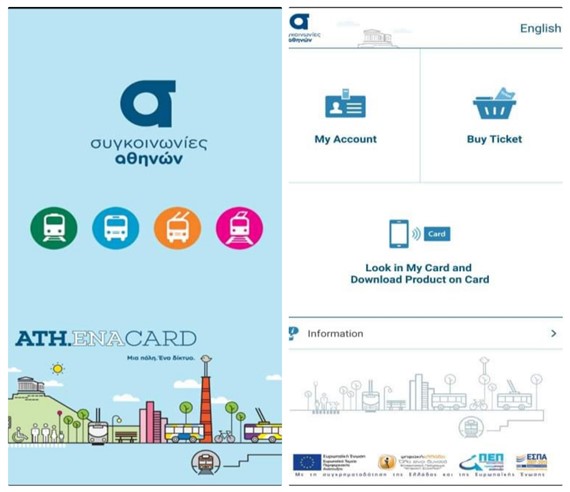
Steps of loading per stage
Step 1
Installation of application
Download the application from the respective store of your mobile and install it.
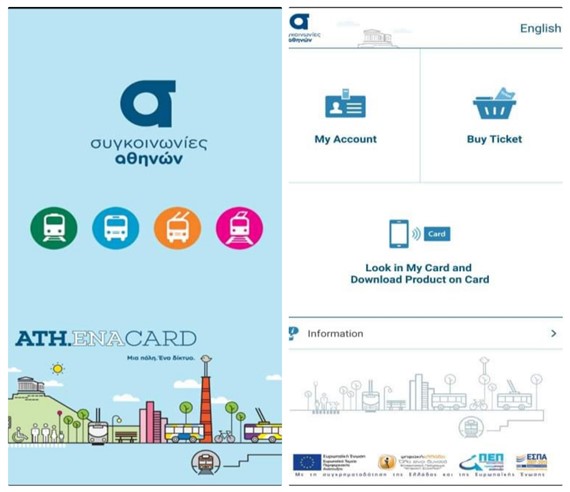
Step 2
Log-in and account setup
Choose “My Account” to log in the application.
If you do not have an account, choose “Don’t you have an account already? Click here” and automatically go to www.athenacard.gr to set it up.
If you do not have an account, choose “Don’t you have an account already? Click here” and automatically go to www.athenacard.gr to set it up.
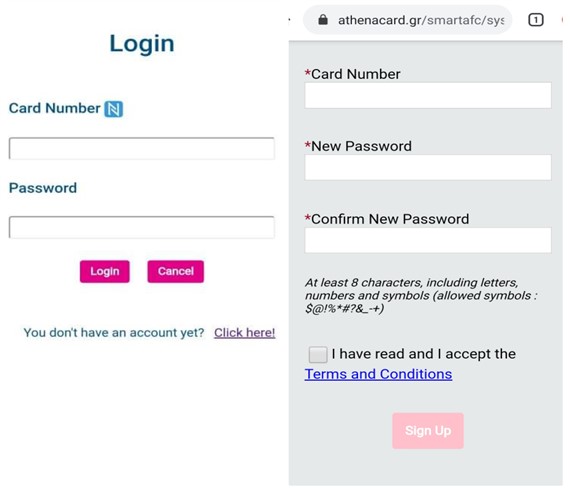
Log in to athenacard.gr
Select “Menu and Purchase/Banking system” to return to the application
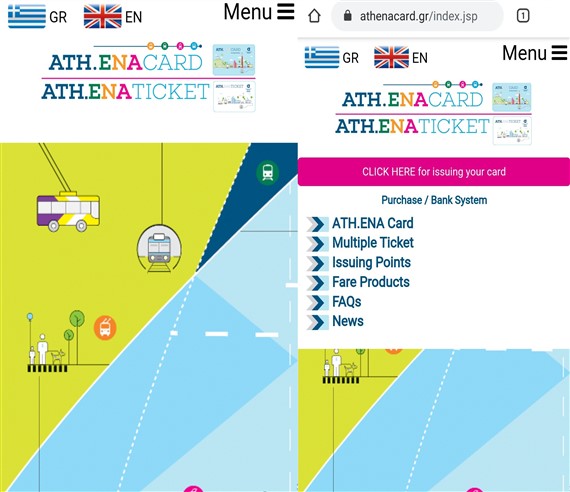
Step 3
Log in to your account
Select “My account” and enter the personalized card number and the password code you used for the account setup.
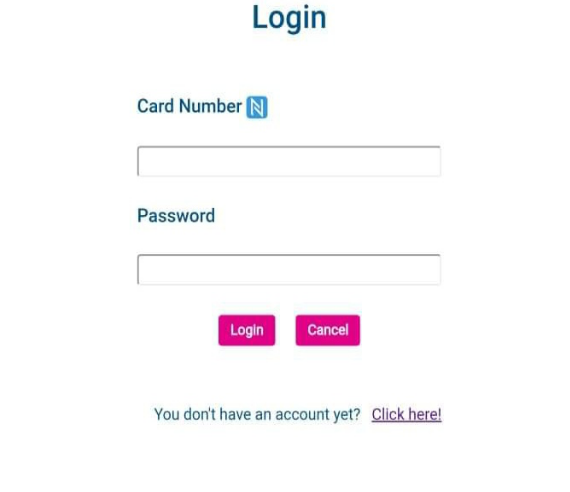
Account management
View general card information and ability to change the menu language or the password code.
Choose a Home page icon to return automatically.
Choose a Home page icon to return automatically.
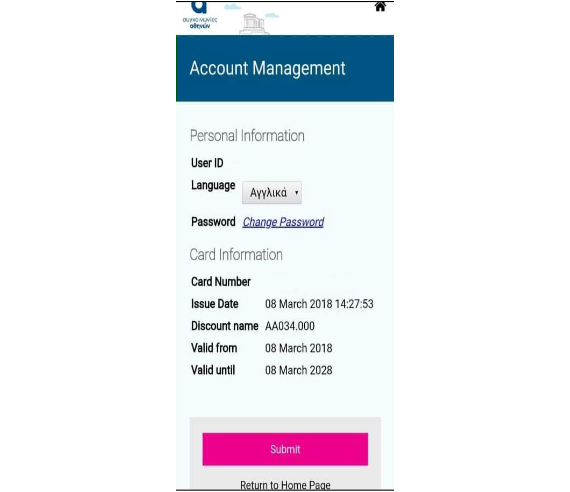
Step 4
Purchase of fare product
Select “Fare product purchase” to buy a Fare Product/Stored Value.
Select “fare medium” (card: loading / multiple ticket: issue).
Select “fare medium” (card: loading / multiple ticket: issue).
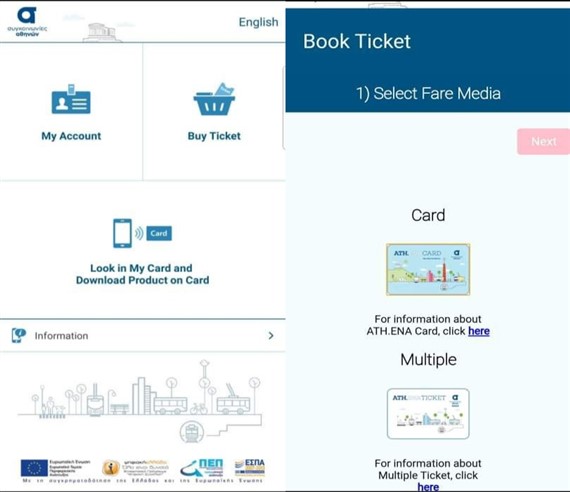
Step 5
Select a fare type
Select a fare type (fixed-term products or with stored value).
Fixed-term fare products
allow you to travel within the network for the period selected.
Stored value
is money stored in your ATH.ENA Card, which may be used as a fare for your transportation within the network.
Fixed-term fare products
allow you to travel within the network for the period selected.
Stored value
is money stored in your ATH.ENA Card, which may be used as a fare for your transportation within the network.
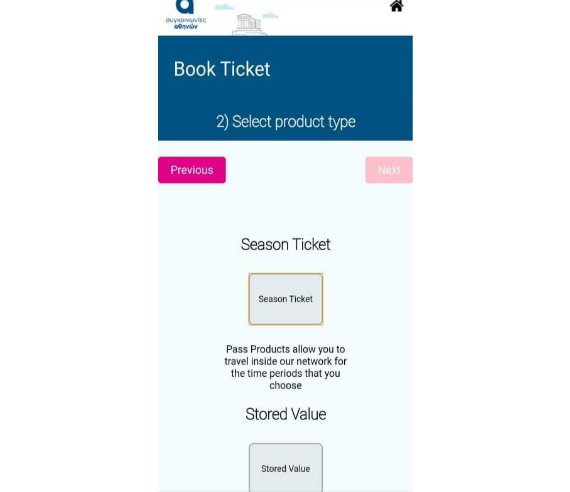
Step 6
Select a product
Select the desired product group (short-term or long-term).
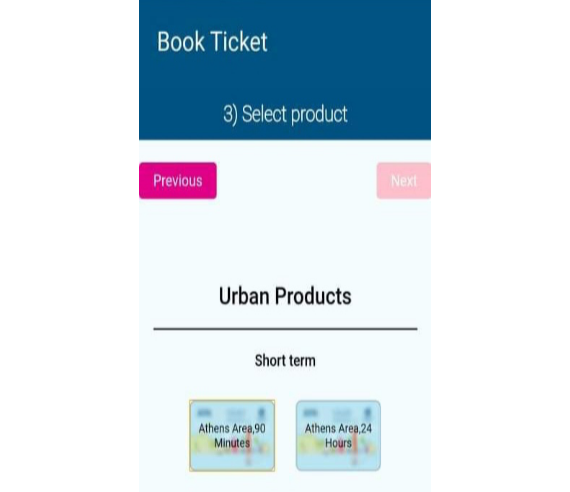
Step 7
Confirmation of fare product purchase
Select “I accept the terms of use and purchase” and then click on “Payment”.

Step 8
Payment of fare product
Click on “Payment”.
Type a bank card number.
Proceed to payment and wait until the display of the message informing you that the transaction was successful.
Type a bank card number.
Proceed to payment and wait until the display of the message informing you that the transaction was successful.
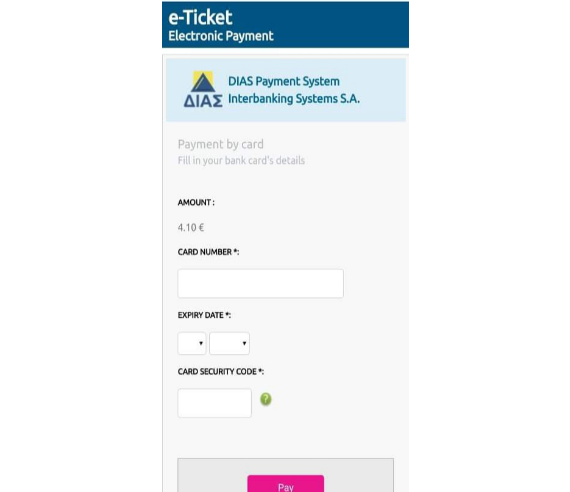
Step 9
Recognition of card information
Activate the NFC feature in your mobile device by selecting the available option in its settings.
Place the card near the NFC antenna of the device.
Wait until the screen shows the card data.
View the product pending.
Place the card near the NFC antenna of the device.
Wait until the screen shows the card data.
View the product pending.
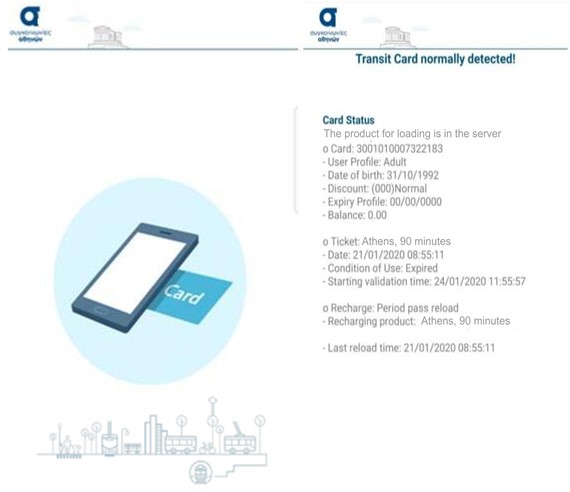
Loading the product on the card
Select the desired fare product or stored value. Your card will receive it.
Wait until download has been completed at 100%.
Confirm the status of the card and the received products.
Wait until download has been completed at 100%.
Confirm the status of the card and the received products.
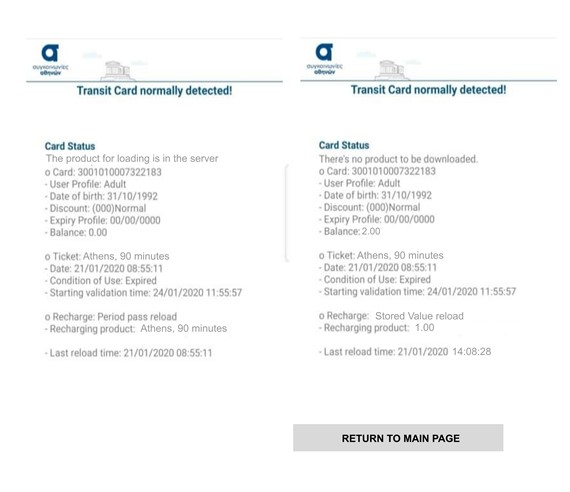
Additional information
Information
Select «Information» to go the list including FAQ, Customer Service, Terms and Conditions and Webpage Information www.athenacard.gr