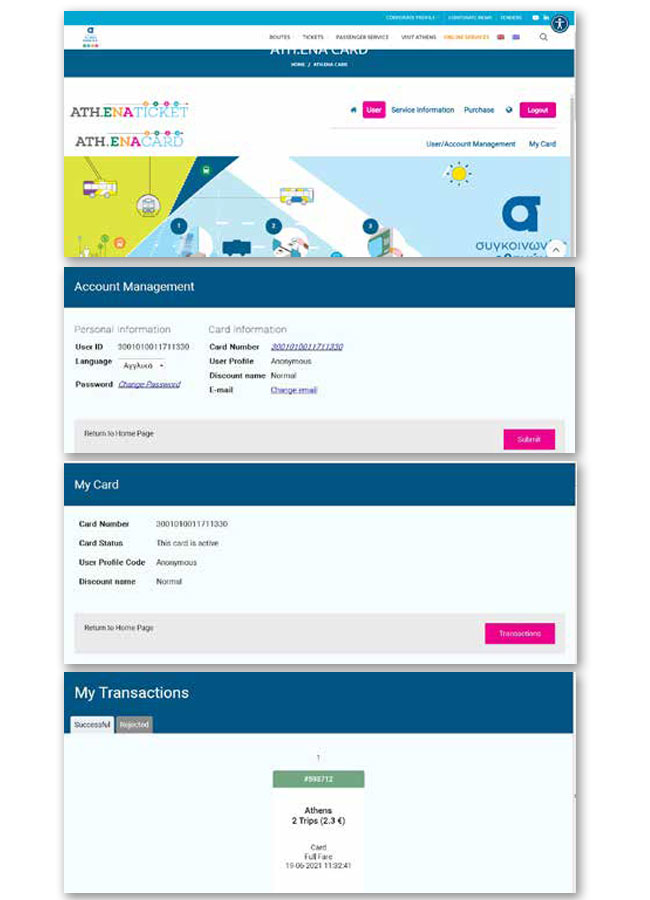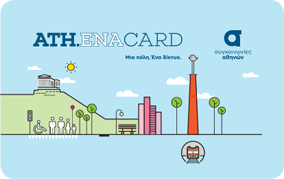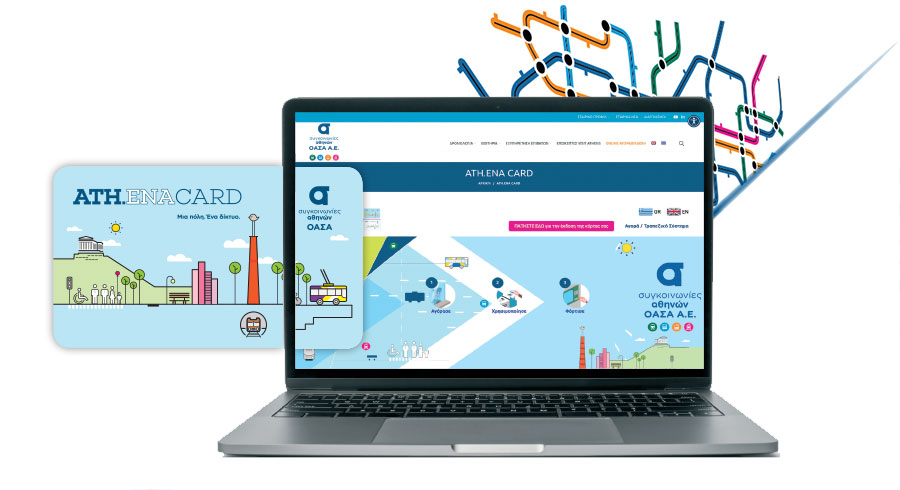
Αnonymous ATH.ENA CARD
STEPS OF LOADING PER STAGE
Enter the OASA website www.oasa.gr
-
-
- Select from the main menu, to the top right, “ONLINE SERVICES”
- In the page displayed, select “Purchase / Bank System”
-
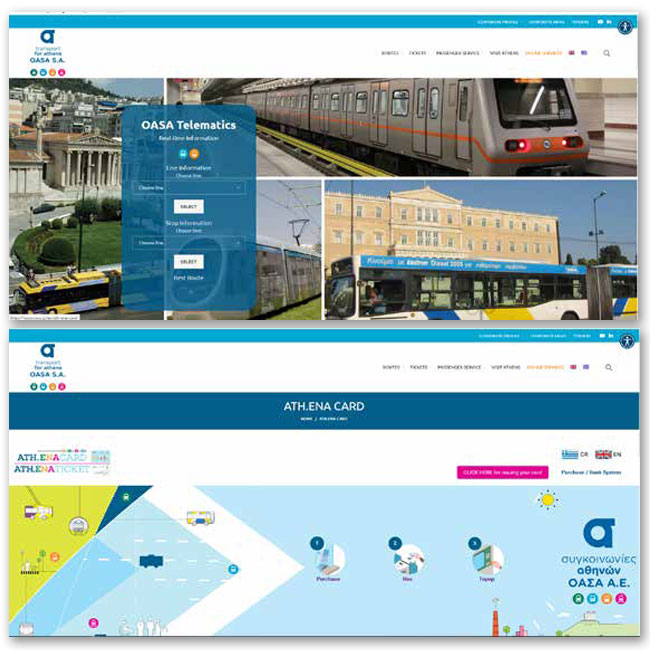
Log in to an existing account
-
-
- Type the 16-digit number of your anonymous card
- Type the code you entered during registration
- Select “Login” and move on to step 6
- If you are not registered yet, select “You don’t have an account yet? Click here!”
-
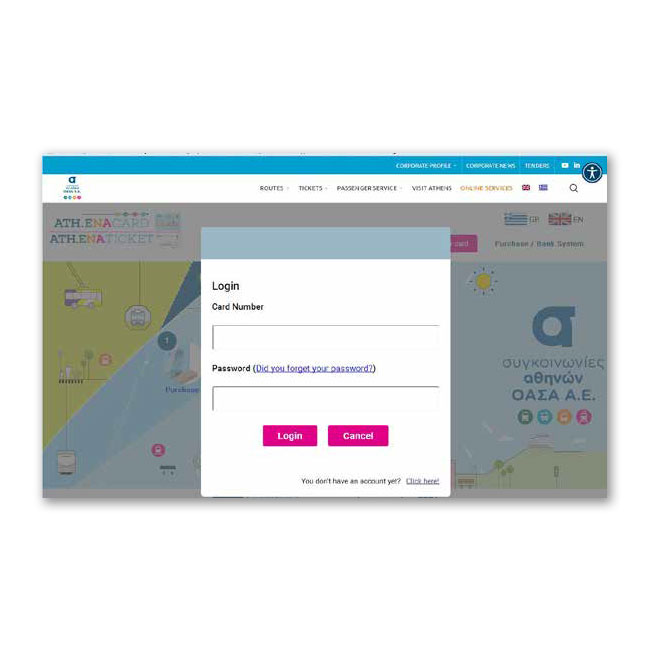
Enter your card information
-
-
- Type the 16-digit number of the anonymous card
- Select “Check”
-
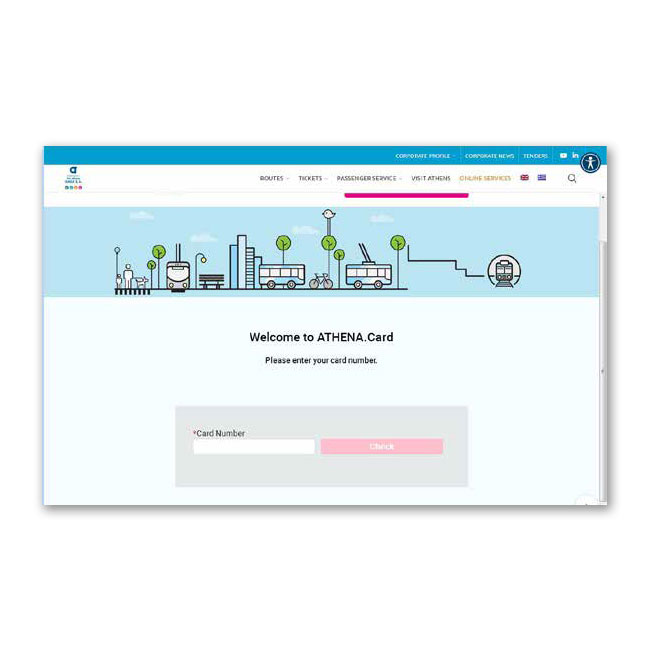
Account setup
-
-
- Fill out a valid e-mail address
- Type one code consisting of at least 8 characters (numbers, letters and at least one of the recommended symbols $@%*#?&-+)
- Accept the terms & conditions, by ticking the relevant field and select “Sign Up”
-
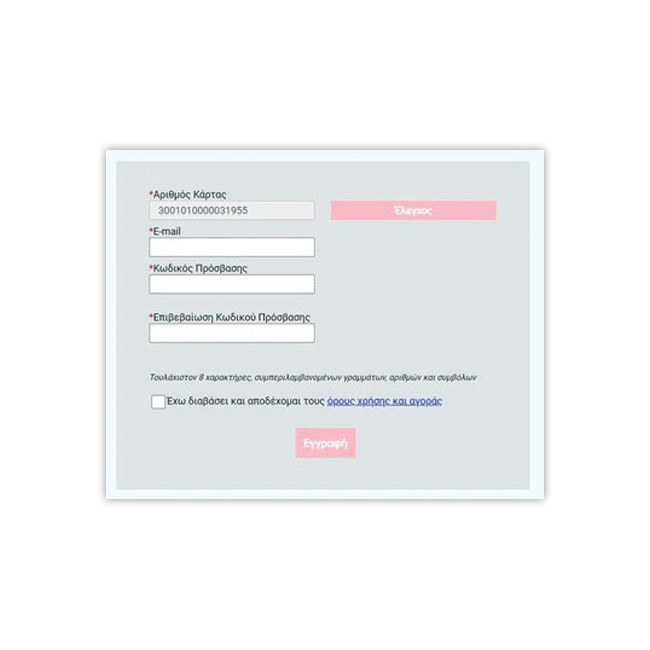
Confirm registration
-
-
- Follow the instructions of the pop-up window to confirm the registration with the requirement to log in to the email address you entered during registration
- To complete the registration, select “OK” on the pop-up window
- Move on to the next step
-
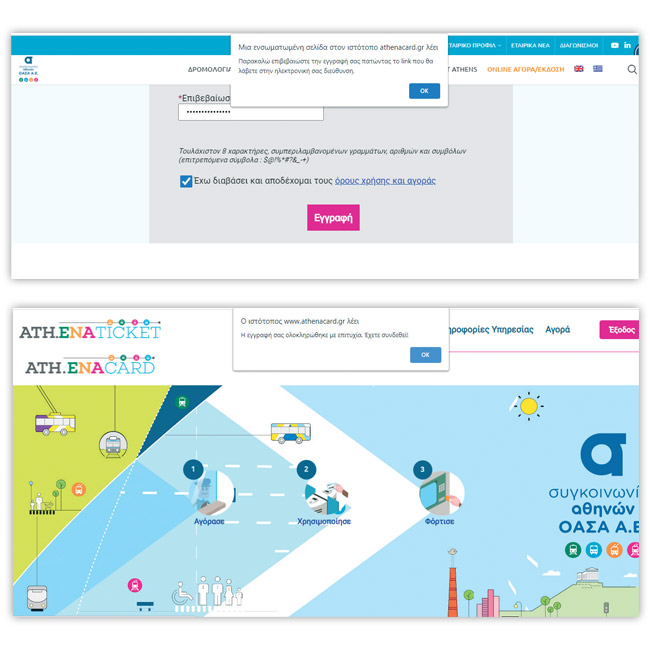
Preparation for product purchase or stored value
-
-
- Select from the menu “Purchase” and then “Book Ticket”
-
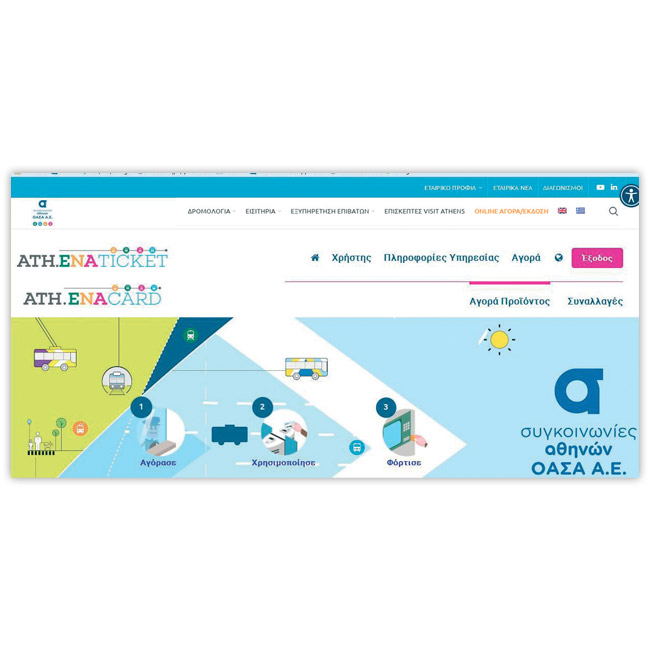
Select fare media for the product purchase
-
-
- Select the card icon
-
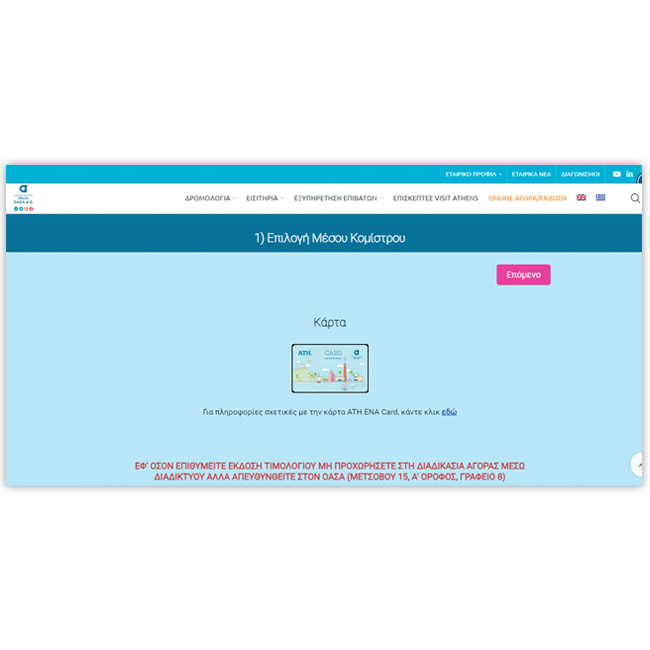
Select product type
-
-
- Select a fixed-term product or stored value (depending on what you want to load your card with)
-
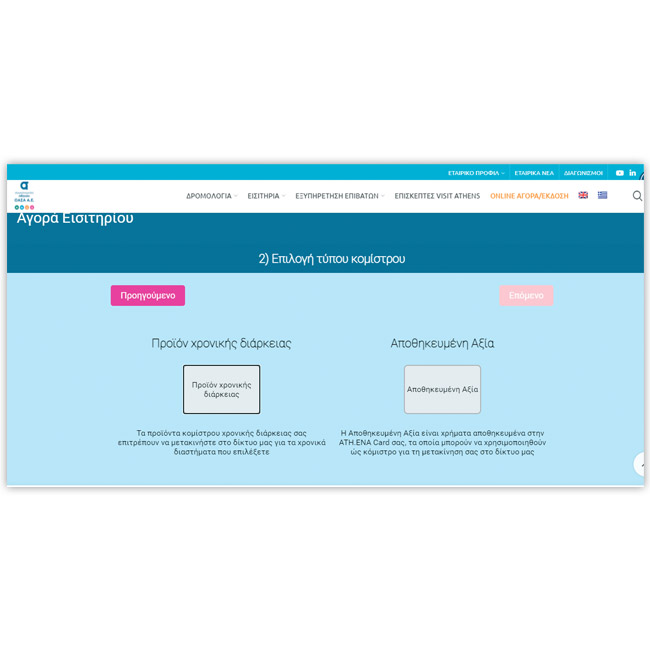
Select a fixed-term product
-
-
- Select the desired product from the available categories, e.g. ‘’Athens Area 90-minutes’’
- Select “Next”
-
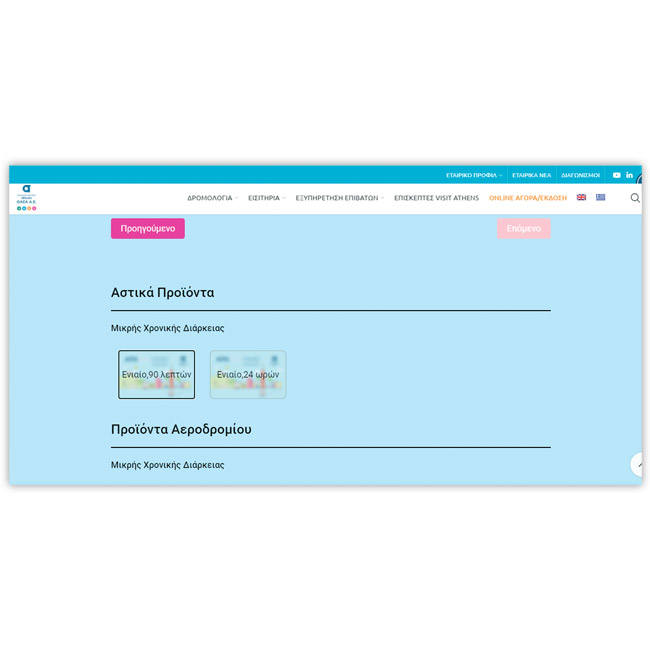
Select stored value
-
-
- Type the amount you want to be loaded (if decimal places are included, these shall be indicated with a decimal point)
- Αccept the terms and conditions by ticking the relevant field
- Move on to payment
-
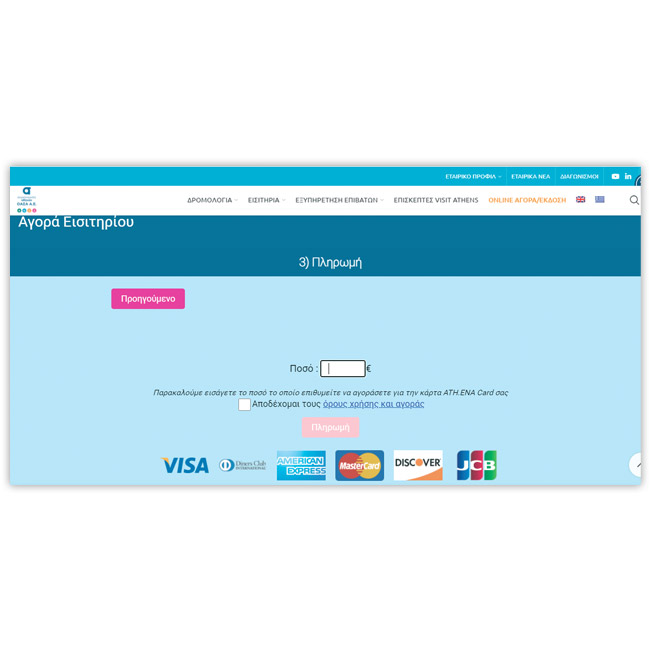
Payment
-
-
- The system recognizes your card
- Αccept the terms and conditions by ticking the relevant field
- Move on to the payment process
- In the pop-up window, select “Confirm”
-
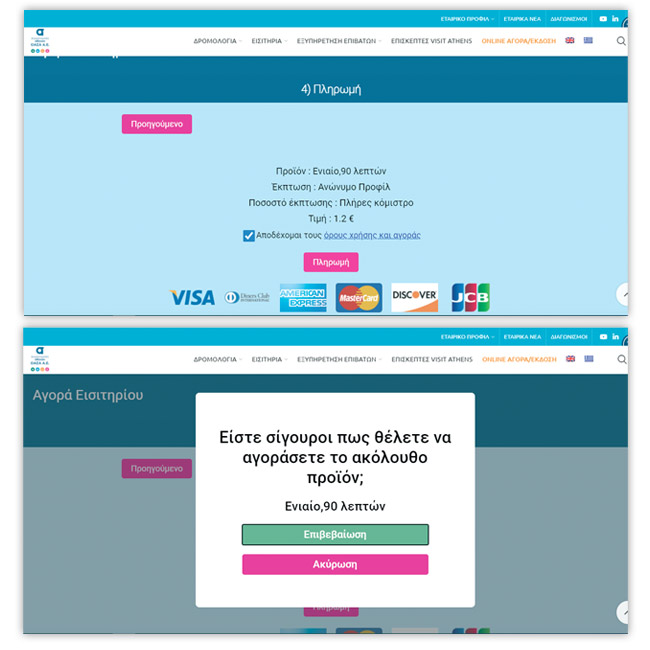
Connection to the DIAS Interbanking System
-
-
- Enter your bank card information and select “Pay”
-
Once the purchase has been successfully completed, the user may load the card with the purchased product or the stored value either through the ATH.ENA Card app or by use of an Automatic Ticket Vending Machine (ATVM), through the feature “Online reservation”
ATTENTION! In case the Card already contains a product
waiting to be loaded, the application will not allow the
purchase of a second product, until the loading of the Card with
the first product has been completed. The same also applies in
the event of pending stored value
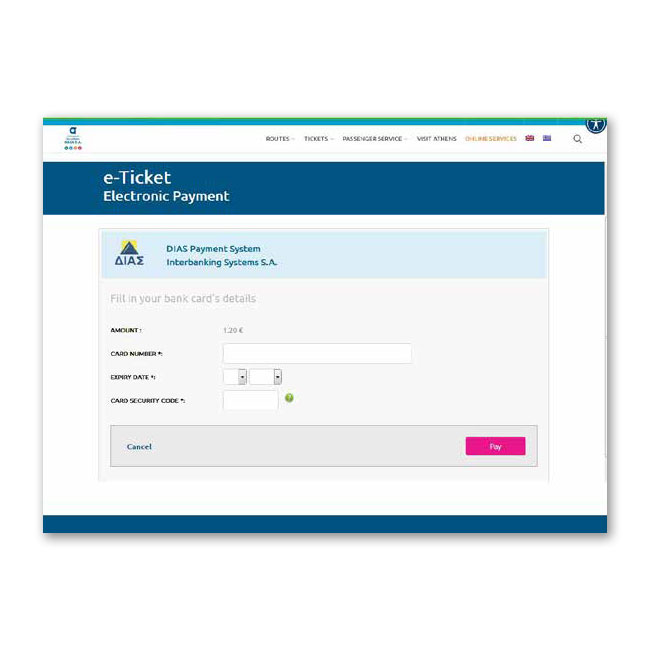
Loading the purchased product on your card
-
-
- Select the desired language
- Place your card to the left in the holder
- Select “ONLINE reservation”
- Wait until the display shows the purchased product and select “OK”
- Once the audio message “please remove your card” is heard, take the receipt and remove the card from the holder
-

-
-
- Download the app from the store of your mobile device
- Follow the loading steps through the app
-
SEE HERE
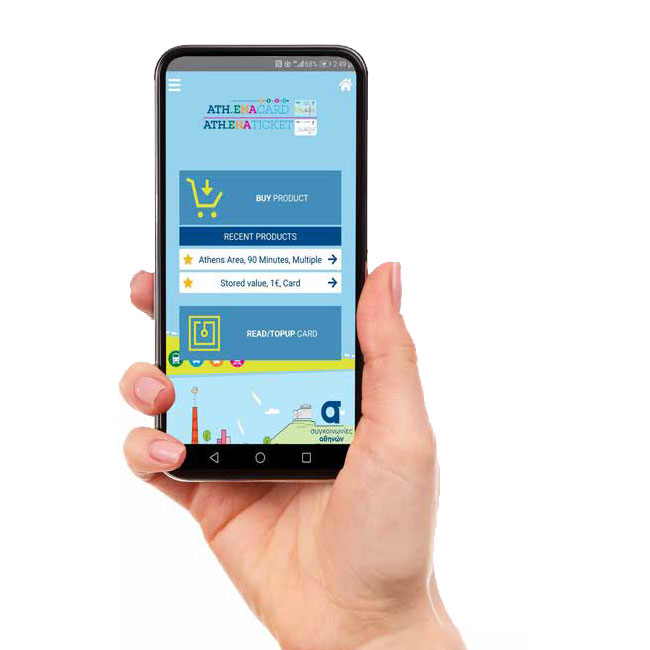
A. Select “User / Account management” for information about your card, change of password and/ or e-mail address
Β. Select “My card” for information regarding the card
C. Select “Purchase” / “My Transactions” to view the history of your successful and rejected transactions
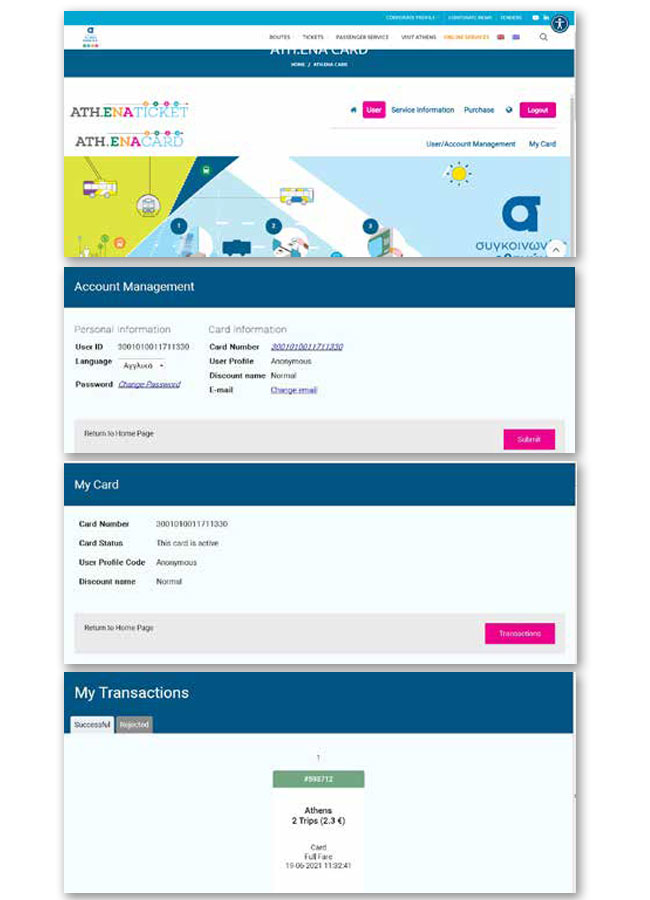
STEPS OF LOADING PER STAGE
Enter the OASA website www.oasa.gr
-
-
- Select from the main menu, to the top right, “ONLINE SERVICES”
- In the page displayed, select “Purchase / Bank System”
-
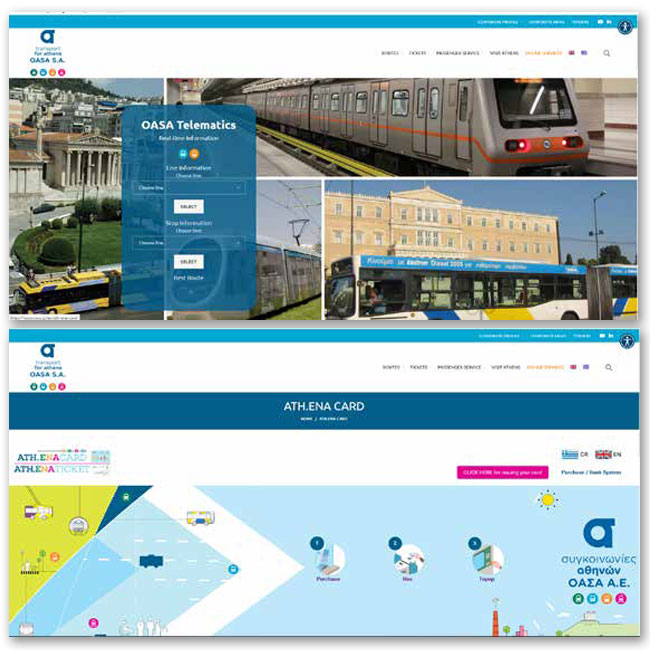
Log in to an existing account
-
-
- Type the 16-digit number of your anonymous card
- Type the code you entered during registration
- Select “Login” and move on to step 6
- If you are not registered yet, select “You don’t have an account yet? Click here!”
-
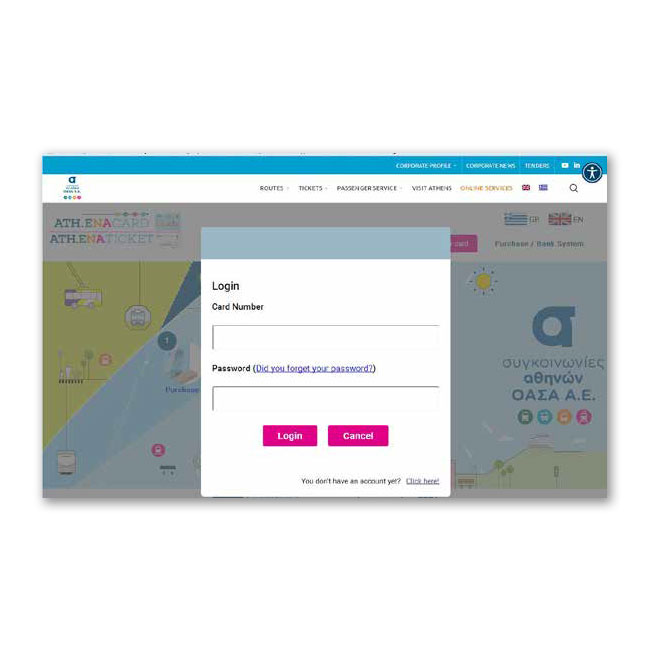
Enter your card information
-
-
- Type the 16-digit number of the anonymous card
- Select “Check”
-
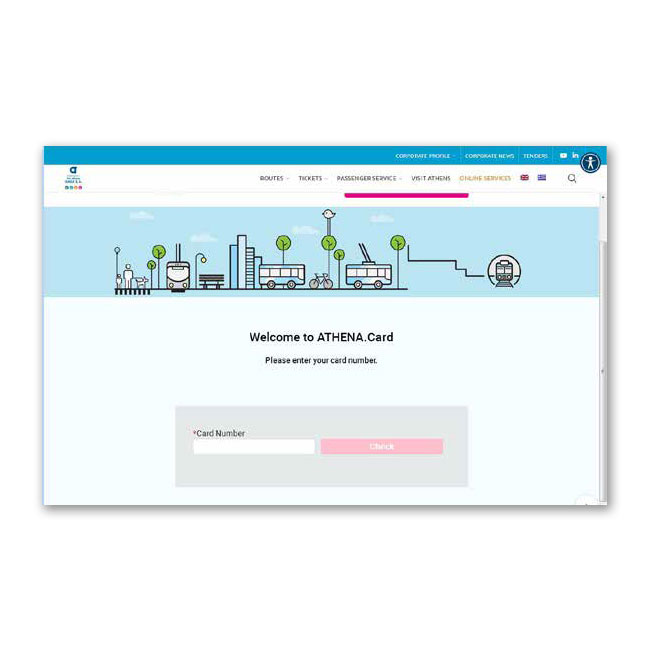
Account setup
-
-
- Fill out a valid e-mail address
- Type one code consisting of at least 8 characters (numbers, letters and at least one of the recommended symbols $@%*#?&-+)
- Accept the terms & conditions, by ticking the relevant field and select “Sign Up”
-
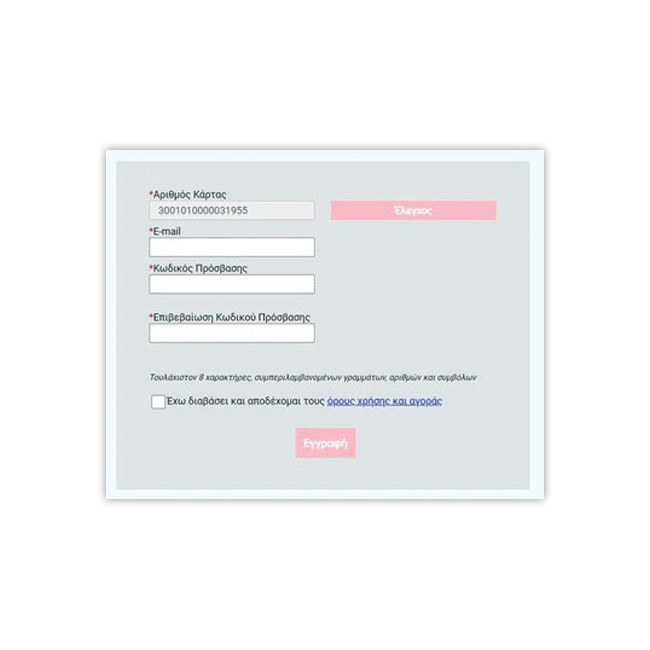
Confirm registration
-
-
- Follow the instructions of the pop-up window to confirm the registration with the requirement to log in to the email address you entered during registration
- To complete the registration, select “OK” on the pop-up window
- Move on to the next step
-
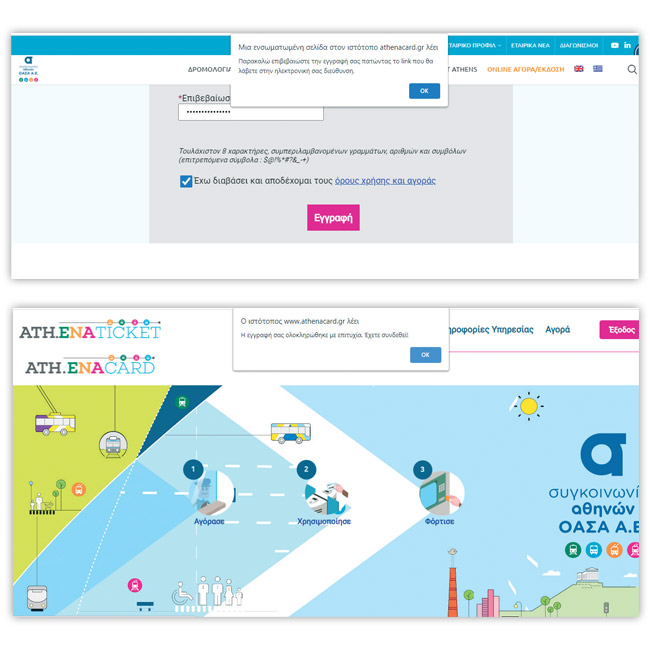
Preparation for product purchase or stored value
-
-
- Select from the menu “Purchase” and then “Book Ticket”
-
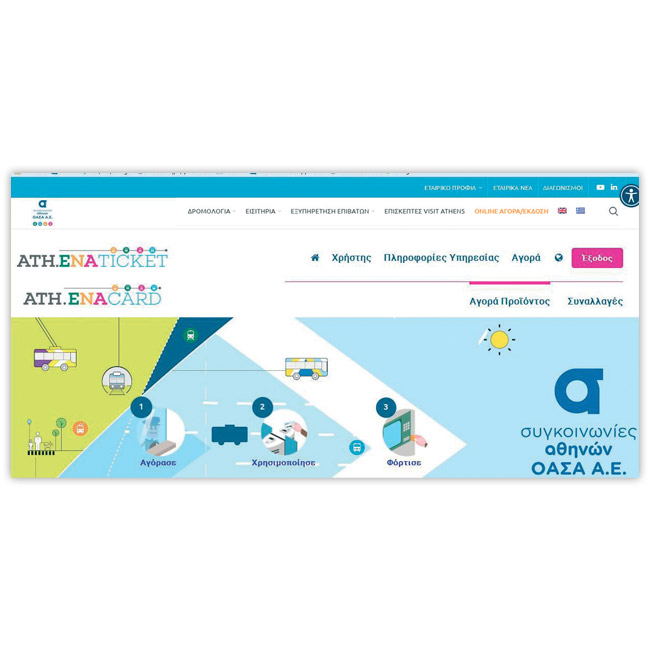
Select fare media for the product purchase
-
-
- Select the card icon
-
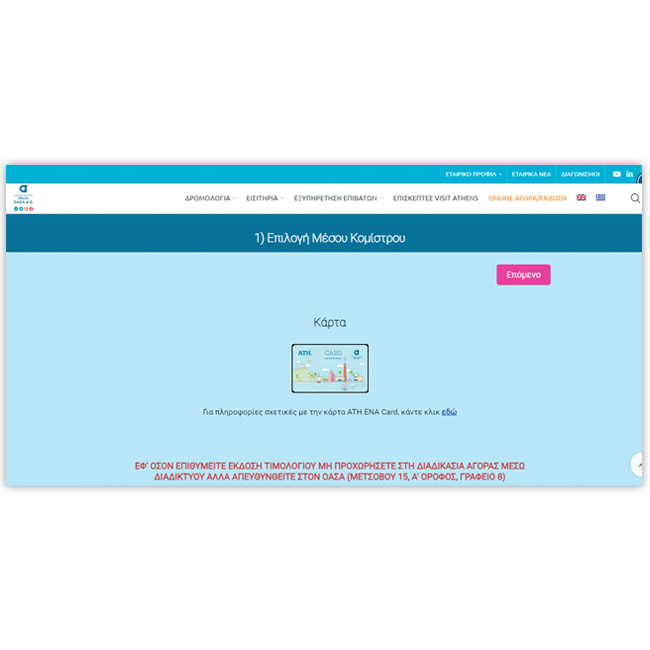
Select product type
-
-
- Select a fixed-term product or stored value (depending on what you want to load your card with)
-
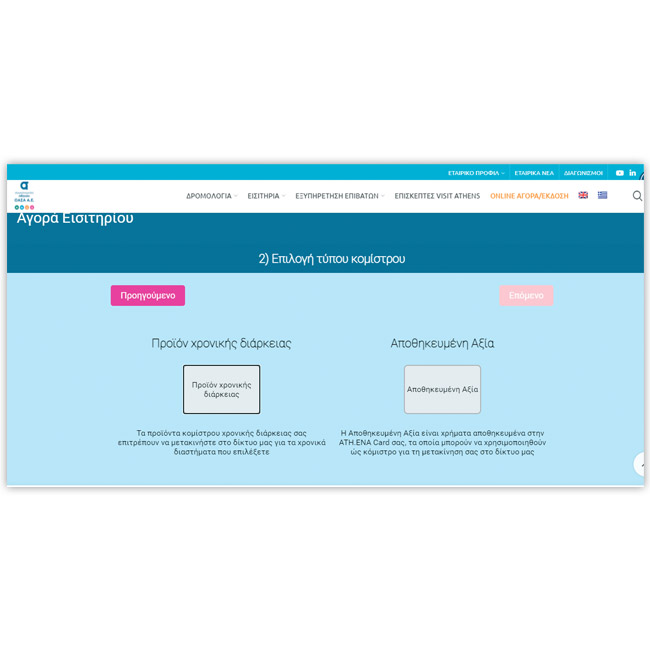
Select a fixed-term product
-
-
- Select the desired product from the available categories, e.g. ‘’Athens Area 90-minutes’’
- Select “Next”
-
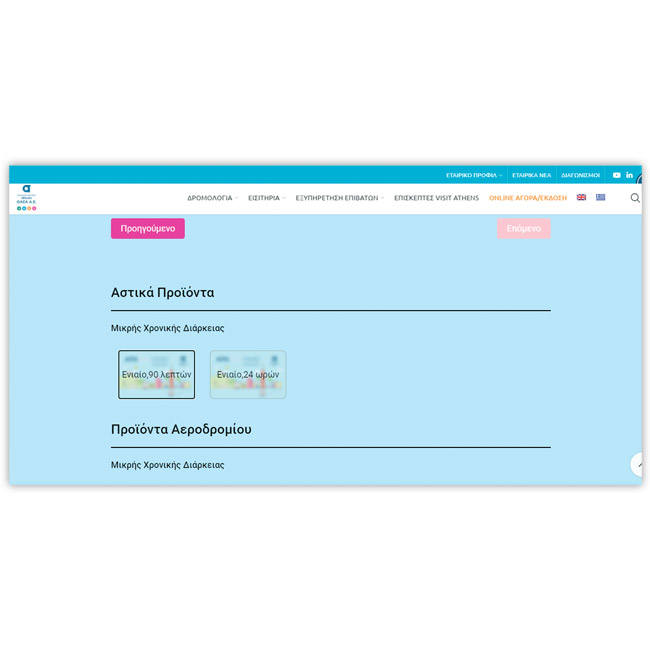
Select stored value
-
-
- Type the amount you want to be loaded (if decimal places are included, these shall be indicated with a decimal point)
- Αccept the terms and conditions by ticking the relevant field
- Move on to payment
-
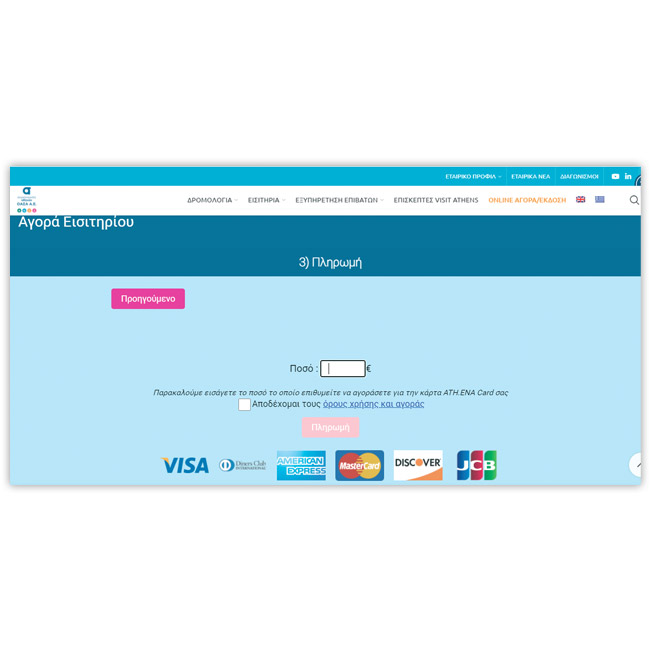
Payment
-
-
- The system recognizes your card
- Αccept the terms and conditions by ticking the relevant field
- Move on to the payment process
- In the pop-up window, select “Confirm”
-
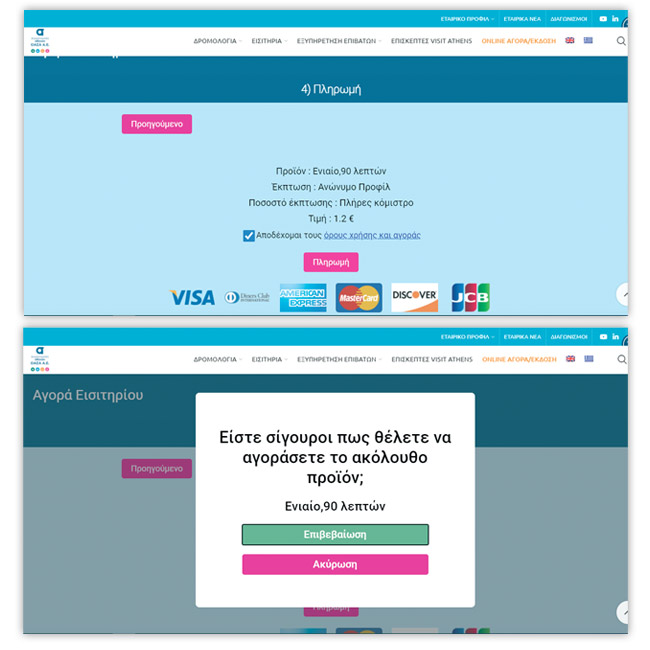
Connection to the DIAS Interbanking System
-
-
- Enter your bank card information and select “Pay”
-
Once the purchase has been successfully completed, the user may load the card with the purchased product or the stored value either through the ATH.ENA Card app or by use of an Automatic Ticket Vending Machine (ATVM), through the feature “Online reservation”
ATTENTION! In case the Card already contains a product
waiting to be loaded, the application will not allow the
purchase of a second product, until the loading of the Card with
the first product has been completed. The same also applies in
the event of pending stored value
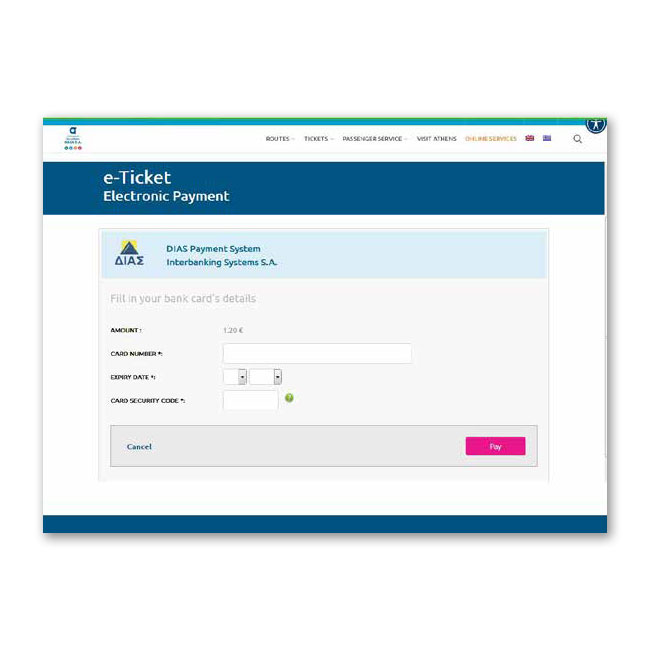
Loading the purchased product on your card
-
-
- Select the desired language
- Place your card to the left in the holder
- Select “ONLINE reservation”
- Wait until the display shows the purchased product and select “OK”
- Once the audio message “please remove your card” is heard, take the receipt and remove the card from the holder
-

-
-
- Download the app from the store of your mobile device
- Follow the loading steps through the app
-
SEE HERE
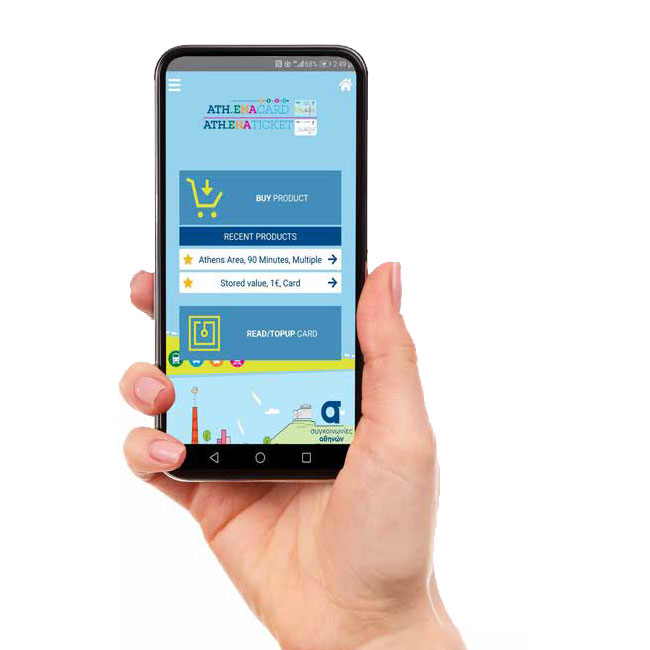
A. Select “User / Account management” for information about your card, change of password and/ or e-mail address
Β. Select “My card” for information regarding the card
C. Select “Purchase” / “My Transactions” to view the history of your successful and rejected transactions